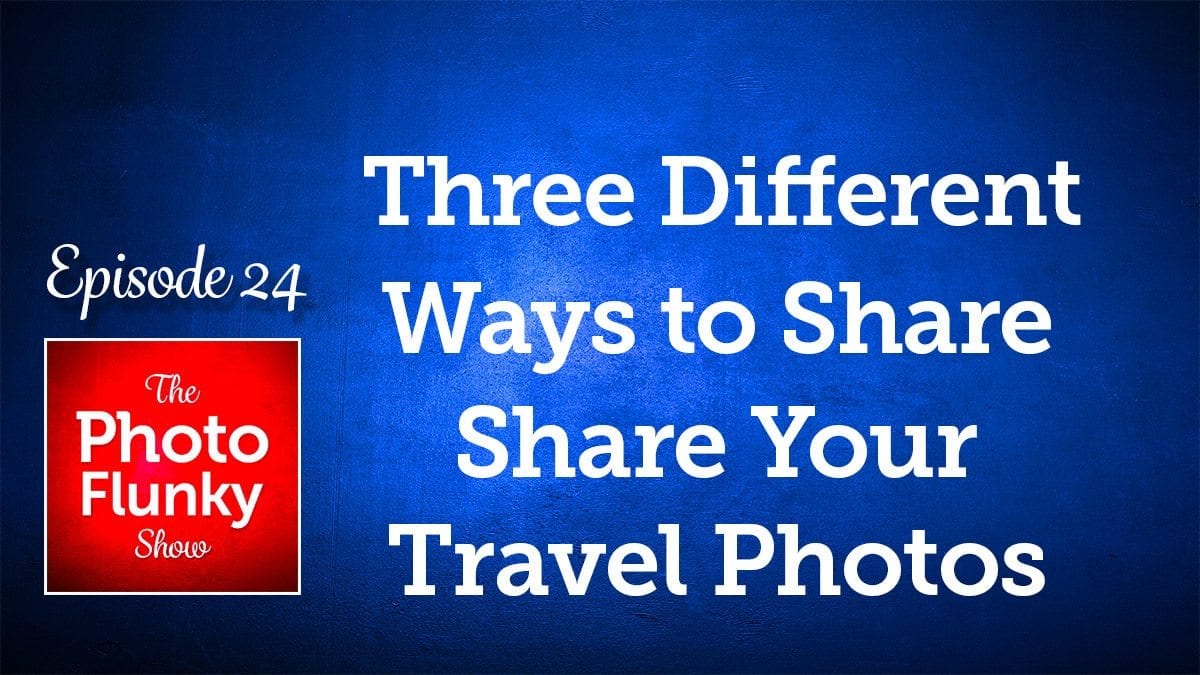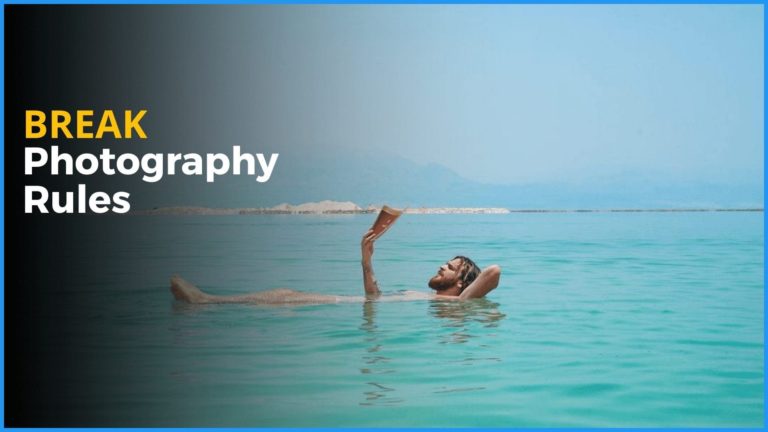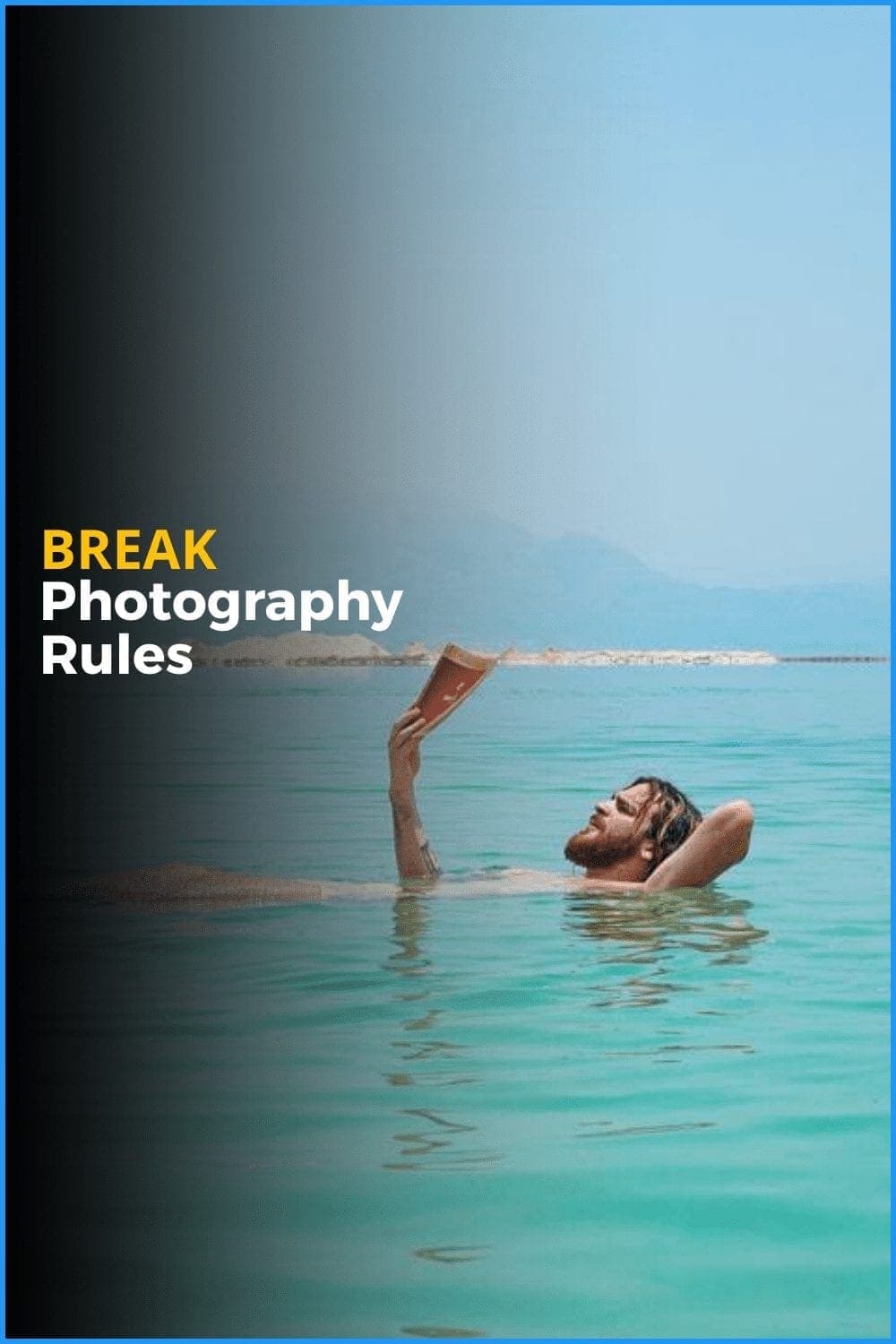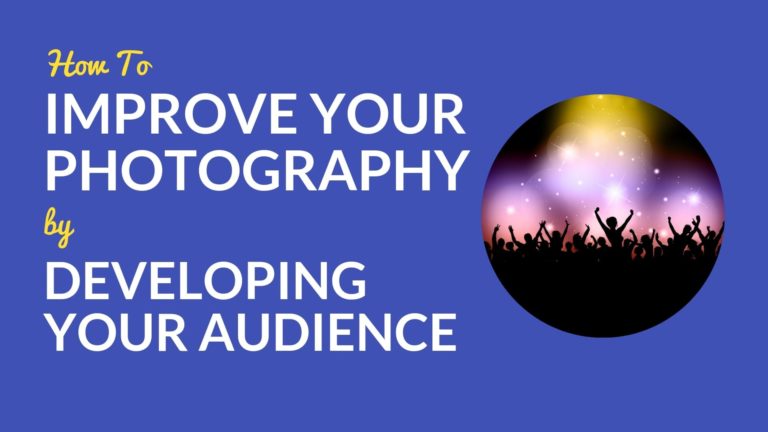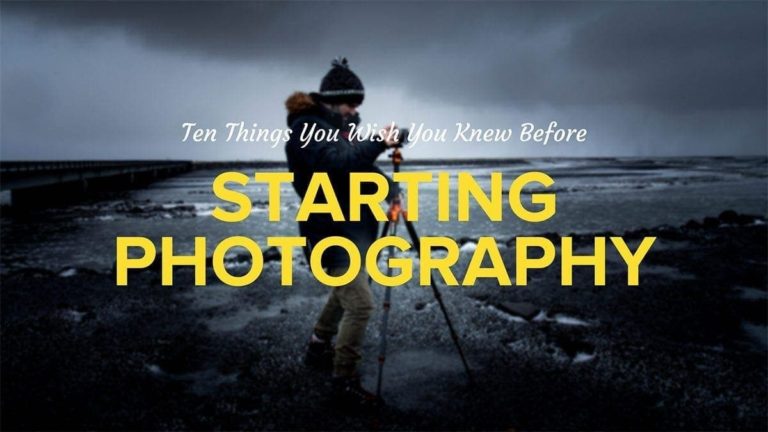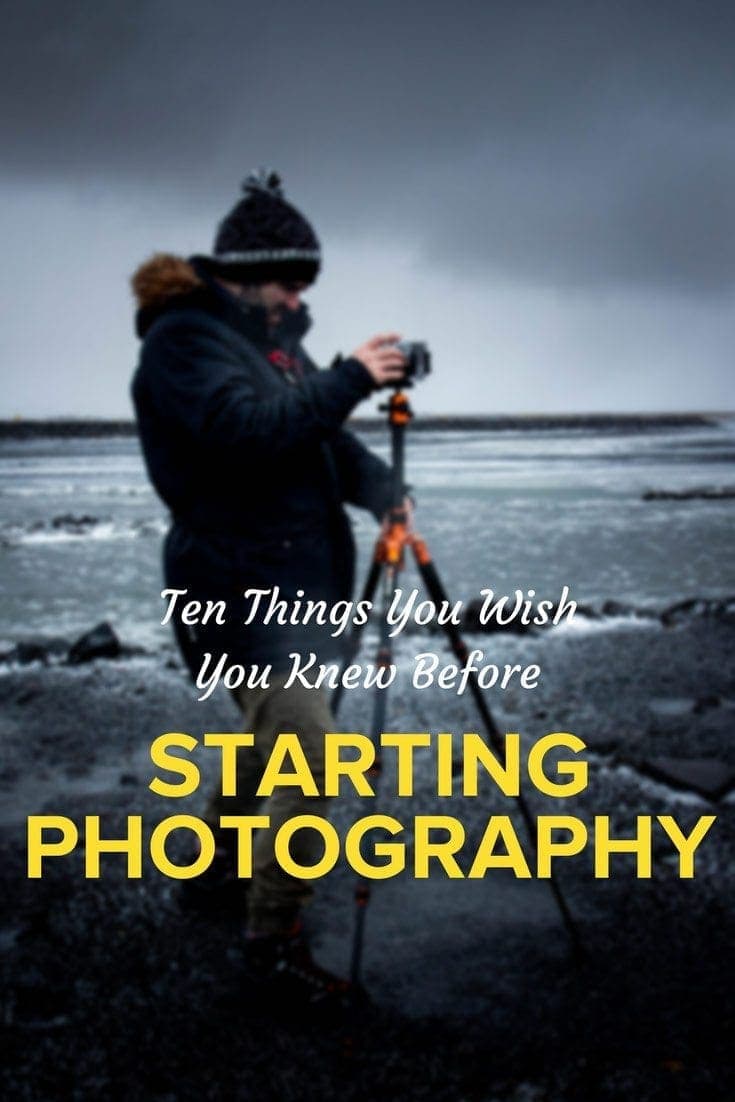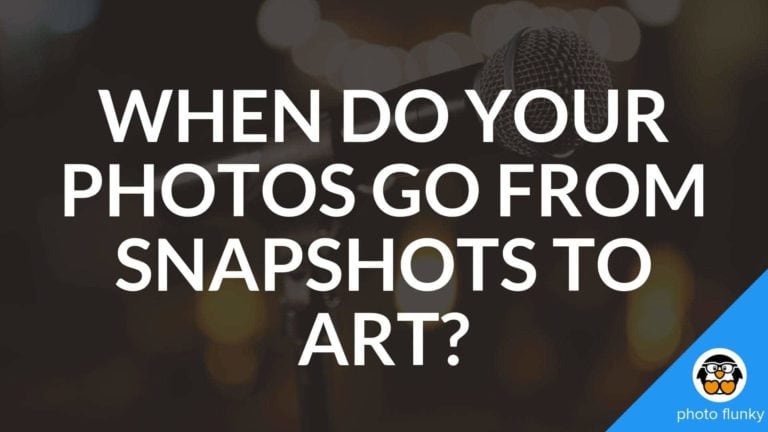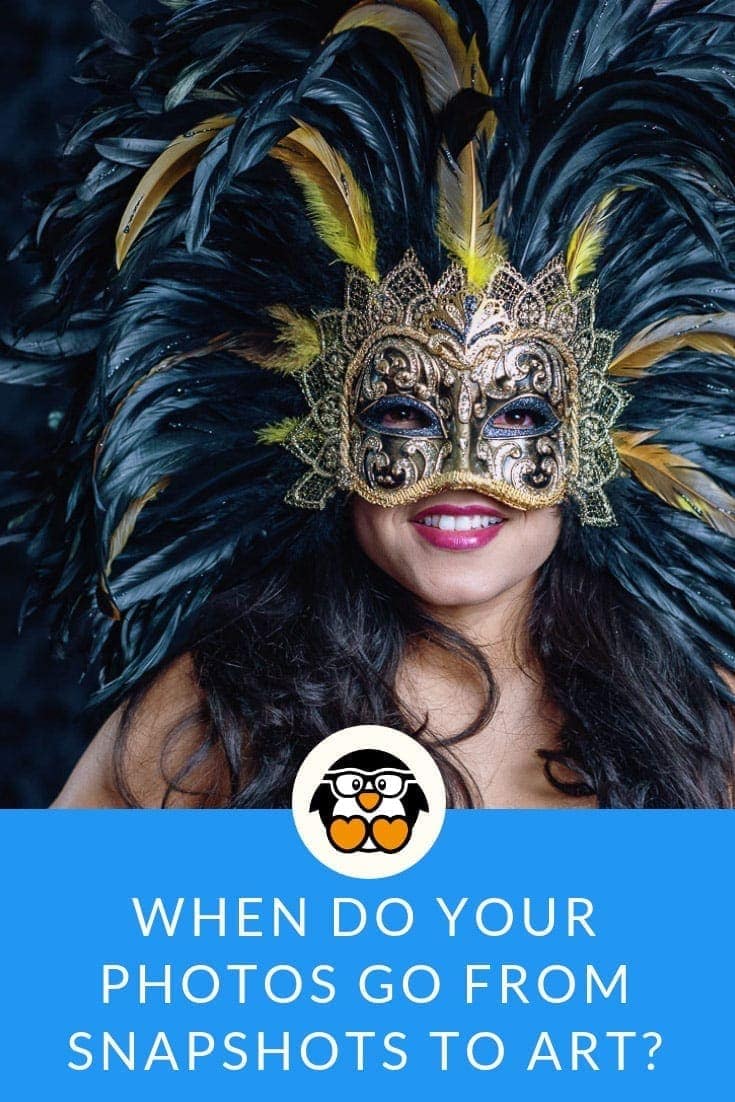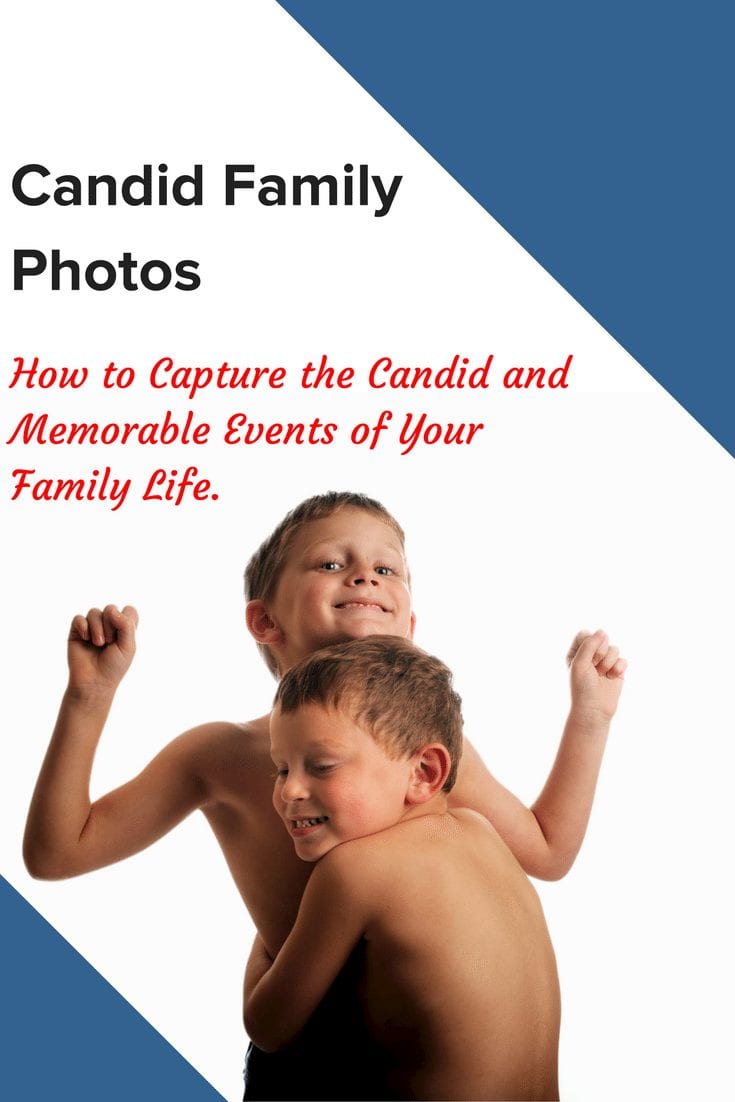Affiliate Disclosure: We earn a commission if you purchase through one of our links at no additional cost to you.
Share Your Travel Photos In A Different Way
Welcome to episode 24 of The Photo Flunky Show about different ways to share your travel photos. Now that we have a couple dozen episodes, I’m starting to get the hang of podcasting.
When I listen to this after 200 shows, I’ll probably think I was naïve.
We’re talking about different ways to share your travel photos. Something other than posting few snapshots to social media or even hanging something on the wall.
These ideas let you get a bit more creative after you’ve processed your images. We hope you like the ideas here and perhaps come up with some new twists to share your travel photos.
Transcript
Hi, welcome to the Photo Flunky Show, Episode number twenty-four.
On today’s show Lee and I are going to talk about three different ways to share your travel photos.
Hi, thanks for joining us on the Photo Flunky Show. Last week we were talking about travel photography and today we’re going to continue on with, instead of tools and tricks when you’re out shooting, this is after you get home. And what are you going to do with your photos?
Most of the time people like to take their photos and then they’ll make some social media shares, they might put it out on Flickr or a site like that and then they might also, if they’ve got something that’s really nice, print it off and hang it on the wall. But there are a few different other ways you can share your photos and we are going to go over that today.
But before I get into that, let me tell you that show notes for today’s episode are going to be available at williambeem.com/episode24. You can find a transcript of the show there for free and of course, if you want to subscribe to the podcast it’s pretty easy. We’ve got links on iTunes, Google Play Music and Stitcher Radio. All of them are available at williambeem.com/epidsode24.
Also there is a little photography bundle – it’s an enormous one – coming out from MacPhun. So if you’ve got a Mac (and I’m sorry Windows users, this doesn’t apply to you unless you just want the extras instead of the main course). All of the stuff that’s available from MacPhun in their Creative Kit is typically $129. Until the end of this month you still get that, but then they’ve bundled in stuff from thirty or forty other people who are sharing their products as part of the bundle and it’s still only $129. If you bought everything separately it would be nearly $2,000!
What you get added on to the software is:
Over 40 guides, ebooks and videos
Over 700 photo editing tools
Over 1200 presets, textures and sample raw files
It’s an incredible bundle. It’s only $129 and I would really appreciate it if you decide that you want to take a look at this and possibly buy it, if you would go through my affiliate link. It is williambeem.com/skylum
So if you take a look, we’d appreciate it very much.
And last but not least, we would also like to keep you up to date on little things like this. Whenever I’ve got discounts or bundles, I like to share them and you can subscribe to my email list by text message. Just text the word FLUNKY to the number 33444 to subscribe. It will write you back asking you for your email address and it’s very simple to sign up that way.
I’m William Beem, of course. And with me is Lee.
Lee: Hi, that’s me!
William: Let’s get started off. We were talking about different ways that we can share your photos from your travel photography besides just putting it out on social media. One of the first ones that kind of came to my mind – I’ve seen other people do this and I’m kind of interested in doing a bit of this myself – is a video slideshow.
Lee: I’ve done some of those.
William: You’ve done a few of those. What was your technique for putting them together?
Lee: Not much really because the ones I did, I did as a rookie and I haven’t done a whole lot of them, but it was school events for my daughter. She might have been in a school play or a school show and I’d take photos or she’d be at some dance recital. I would get the photos, put them together and people would ask for a copy of the photos and it seemed to be a fun way to share them through a YouTube link. What I would do was just do it as an untitled – is it untitled?
William: Unpublished.
Lee: Unpublished or something? Yeah, whatever it is, so you have to send them the link to view it. It doesn’t show up in your feed because often there would be other people’s kids in there.
But anyways, I would put it together in Lightroom of all places. I found that they have a place where you can add your own music into it and you just choose the photos you want for the gallery. It will spread the photos out according the length of the music.
William: And I know that actually YouTube itself has a lot of music that they will allow you to use for free or royalty free music. One of the problems people get into on YouTube is they start putting commercial music where they don’t have a license on it and they will get some sort of a strike against them and their video is no longer allowed to be displayed.
But there are royalty free music sources where you can get music that you can put in your videos and play them without having any penalties. YouTube itself does have some of those.
There are a couple of other websites that I’ve found. One of the popular ones that a lot of people or a lot of photographers like is called Triple Scoop Music and I’ll have links to all these sites inside the show notes.
I’ve gone to Photoshop World and this is one of the things that they’ve got an event there where they have a lot of photographers out there that are showing slideshows of their work and it’s really stunning work set to emotional music. And if you go out there you’ll find out that you can select music that’s available based on your mood, genre, emotion, whether you want vocals or instrumental or certain things and there are a number of photographers out there who have also kind of curated their own playlist.
I’ve got the website up and I just wanted to give you a little example. For example, here’s a category called “Pets.” Having a couple of dogs outside I’m kind of curious to see what this would look like. And you’ll see a list of song titles that show you what the length is. There are different license types out there in case you’re going to do this just for a private show or for something more commercial. They’ve got a license type for a pro photographer, an event film maker, corporate and so on down the line. I don’t want to rattle all of them off. But here’s an example of one called “Adam’s Joy.”
So much for joy! That sounds pretty creepy to me!
Lee: Scary!
William: OK, here’s another one called “African Skies.”
I’ll be honest with you, I’ve got to wonder what kind of pet you have!
Lee: I was going to say. That is not the kind of pet I want in my yard!
William: I’m going to try one more. It’s called “Big Yellow Dog.” If this doesn’t sound like something that goes with a dog, then ....
Lee: OK. But not our dogs.
William: Yeah, my dog is ... uh ...
A lot of people do like Triple Scoop music. I have another preference. It’s called Premium Beat. You just go to premiumbeat.com. As a matter of fact, if you’ve listened to the intro to this podcast, that is a song that I’ve got from Premium Beat.
One of the reasons I like this a bit better than Triple Scoop Music is not only do you get the song, but you also get a couple of other ways to play it. So for example you’ll get a short version of the songs and they have them in 15, 30 and 60 second groupings. So in other words you might want to use the same song, but different segments of it and in the introduction of this podcast I use a version that is roughly 15 seconds long. At the end of it I think I’m going with the 30 second version. Maybe even the 60 second? I can’t remember.
They’ve got a number of songs out there. They have that and plus they also have loops. So if you want to have some background music using your theme song, you can build it in the way that you want to.
Let’s take a look. There’s one here that we actually liked. We were going to use it on a different podcast and then we found it was being used for a furniture commercial. So here’s an example called “Glory Days.”
And that’s the part that killed it for me!
And this is what I really like about Premium Beat is they’ll give you the song and music that you can play. It’s got it within segments that you can use at the length that you want to, but more than that, you get a pdf license that comes with it. Something that you can show in case YouTube ever challenges you and says this is commercial music. You can say, “No, I’ve got a license for this music. Here is the pdf.” And that will resolve any little strikes that you may have ever encountered.
There’s a ton of music on both these sites. As I said, I kind of like Premium Beat better, both for the fact that you get the song itself, the short version and the loop set, but mostly also because you get the license in a pdf file.
Lee: This is a paid version, right?
William: It’s a paid version. The price for a set of these is $49. That’s for casual use. If you were going to be using this for a film or television commercial, you’re going to spend a couple of thousand dollars for the same song, but you’re also going to be probably making a lot more money on the return side of it.
But think about this. If you’re going to be putting together a slide show and you want to put it on YouTube or you want to do a presentation in front of people, you want to have great music behind it. Both Triple Scoop Music and Premium Beat can really give you some great music and you can find some things that fit the mood of what you need to do. So whether it’s by mood or by genre, let’s see.
There’s another one that I’ve got. We keep talking about doing an Orlando Local podcast. Maybe one of these days we’ll get to it. But we got this music.
Basically I wanted something that was kind of light and happy. We are looking at Orlando as a vacation destination and this is something that just kind of fits the mood of what we want the show to be about.
Lee: Yeah, something fun but relaxing at the same time.
William: And the nice part about it is it kind of gives you a little bit of identity for whatever you’re talking about. Let me turn that off.
The same thing happens with your slide shows. If you’re going to put this video up there on YouTube, you want to be able to have something that matches what you’re doing, but you may also want to do something that is an identifier for your own particular brand.
Whenever I put a video up on YouTube, like for one of my tutorials - and I don’t have a whole lot of them – I’ve also got a little short introduction that goes with it. If you go on Premium Beat that’s a song called “Robot Race.” The short version of it is, it’s really not my kind of music at all, but yet for some reason I liked that as an introduction, because I do a bit of a slide show of some of my photography as part of the introduction before I go into the video and it seemed to fit what I wanted to share as far as my photos and myself. This is just some kind of creepy electronic stuff before I show you something!
Lee: Well, the type of photos you’re putting up is going to have an effect on your choice of music, but so is the speed at which you want to photos to show. Sometimes you go in there and you know you want to cram a lot of photos into two minutes and you want them to flash quite fast. Other kinds of photography lend themselves more to phasing them in more slowly and then you’d want something more calm.
William: Exactly. The beat and the tempo – and that’s something that you’ll see on Premium Beat – there’s a header category called BPM, which is your beats per minute, and the thing I liked about Robot Race was I wanted to show a photo like every second. So you can see it, it transitions to the next one and the beat for the Robot Race song just hit the stride of what I wanted to share.
Lee: Yes, it was perfect for the timing of the photos.
William: That is kind of one of the things that we were talking about with doing a video slideshow.
In my case, I don’t actually use Lightroom to create my slideshows. Instead, I go into Apple’s KeyNote. I think it’s got some interesting transitions and it’s got some nice features in there and I just do it as a 16:9. It seems to work out rather well for me so far.
I’m going to be trying to do a few more slideshow videos just to put them out there and see what people like and how it works, but it is an interesting way to share your stories from your vacation.
Lee: What worked for me and also for the people who didn’t want to go online or didn’t know how to – using a pen drive was quite nice because I was able to just go slip it into their computer when I went to visit and upload it.
William: It’s like, Martha, we’ve got a virus!
Lee: No, you’re OK, it’s just me!
William: OK, the next one is one that Lee has got a bit of experience with and that is creating a collage, which you can then in turn either print or share on social media or different sites. So instead of Photoshop you’re using PhotoScape.
Lee: I’m using PhotoScape. Yes, I mentioned that in one of the previous podcasts with our digital scrapbooking. That’s what I use for a lot of my creative stuff. It doesn’t give you the same diverse range of options as what Photoshop will give you, but it gives you enough.
One of the tools in there is the ability to make a collage or to stack photos side by side and you can choose how many columns and what orientation you want. But they’ve also got collage templates in there and you can select from them and slide your photos in.
That’s quite a nice way to do it online (you download the software and work offline, but you can then upload the finished product). If you’re not printing, it almost doesn’t matter about the dimensions. It only matters depending where you’re sharing them and what the crop is going to be in the preview.
William: One of the things I like about this rather than Photoshop is yes, Photoshop can do everything, but it doesn’t necessarily give you templates to do it. You’ve got to come up and create it yourself or you’ve got to go off and find the template someplace, or perhaps purchase one.
This is a tool that is dedicated to doing certain things. It will read raw files and you just simply open up your files and it will give you templates to put in and build a collage and basically a designer has already worked on this and then you can add your photos to it in a way that tells the story that you want.
Lee: It helps a lot. I think where people start getting frustrated is if they are ‘alternatively creative’ and they like to angle things and slide things diagonally and if you’re wanting to stack things on top of each other, it gets a little bit more difficult. I probably wouldn’t use the actual collage tool to do it, but I’d still use PhotoScape to do it. There’s just a different approach. But yes, on the topic of collages, they’ve got a great tool that works very well. There are a lot of options for templates out there and you can put text in there as well.
William: We found a list of a few other sites that can do similar stuff and we’ve not necessarily tried all of these, but there are sites like photocollage.com, picmonkey.com and even Canva has some templates out there to do a collage.
I’ve actually been getting into Canva quite a bit lately, mostly for doing my post headers, but it’s got a lot of nice tools out there. I kind of want to do a bit more.
Lee: It does and I’ve done a couple of collages on there. It was just for a page that I was doing. It was actually a newsletter and I used a few of the pages where I put collages together. It’s really nice stuff and they’ve got text boxes and little text things that you can drop in with complementary fonts. It’s pretty cool.
William: Yeah, it’s nice. There are a few things out there for free on Canva and then if you want to use some of their premium things, it’s basically $1 so if you need to go and get a photo of theirs instead of yours, it’s a dollar. If you need to get a layout that they’ve designed for you, it’s a dollar. It doesn’t cost a lot. They kind of bleed you by paper cuts, I guess.
Lee: Yes, they do!
William: One of the only things about Canva that I don’t like, and if I’m doing this wrong, somebody please tell me. There are times that I have purchased a photo to use as a background for something and it’s one dollar. I’m fine with that. Then if I want to use that same photo later on in another one, I’ve got to buy it again.
Lee: Or you’ve got 24 hours if you want to make any changes to whatever it is; the document that you’ve downloaded. So once you’ve created your piece of art, if you change your mind or spot an error and it’s more than 24 hours later, you pay again for that photo to start over.
William: I’ve made mistakes. I usually don’t find them in 24 hours and then I had to go buy it again. What I’m learning is as soon as you get it, don’t lay it out. Download the photo to your computer and then upload it back up again so that way you’ve got the version. You have to think to download the photo before you lay everything out if you want to keep it.
Lee: And they do tell you that you’ve got 24 hours to make the changes, but somehow when you check the little box to say you’ve read these terms and conditions, you’re not expecting to make a mistake!
William: I never expect to make mistakes! It happens surprisingly often, but I never expect it to happen. So I guess that’s why it’s always a surprise when it does.
Our last little tip for a different way to share your photos is a story telling website. By storytelling I mean something that’s going to combine text and images in a way that just concentrates completely on the story that you want to tell of your travel photography.
I’ve done this on one of my own sites. I’ve got a site that I’ve not maintained very much, but I’ve got two stories up there so far and that site is wbeem.com and it looks very much like exposure.co, which is one that I know Scott Kelby has used quite frequently.
What I like about this is it has great typeface, it’s got a great way to lay out your photos. I actually like the one that I’m using. It is a WordPress theme called Ink and it’s available on themeforrest.com and in my mind it has a better layout than exposure.co and I like the fact that it’s on my own domain.
And of course another one that’s come out recently is Adobe Slate, which you can kind of put together on your iPad. So it’s an interesting way of telling a story with both words and photography and then kind of building up the things that you want to say and the things that you want to show and share them together.
Lee: That looks pretty cool. I didn’t know about it until I saw you playing around with it earlier. I’m going to be taking a look at that, because I love collages and kind of stacking things and displaying them.
William: I’ve only got two stories up there. One is from St Lucia, the workshop I did with Joe McNally. The other one is Streets of Havana, which was not everything when I went to Cuba, but which was also with Joe McNally. Apparently I only do stories when I’ve traveled some place with Joe!
On the Cuban trip every morning we would go do a photo walk and this is not my kind of photography. It’s street photography. But there’s a whole group of people out there and it’s a wonderful way to kind of see the city at different times. It’s a wonderful way also of challenging how you’re going to perceive a new environment.
That’s kind of what I talk about in the story. You know, one of the things I write in there is, “Welcome to street photography. I hate street photography.”
It’s because I have no idea what I’m supposed to do. But after a week of doing it and walking around I kind of got an idea. I found people; some of them very friendly, some of them just wanted to mind their own business but they were happy if I was taking photos of them. I’ve got them all laid out in here. Some of them are very wide going across the entire screen and then some of them are kind of in a masonry layout.
I really like this format and I need to do this with some of my other photography from not just places here in Orlando, but Las Vegas and DC and New York. I kind of want to do this as my travel photography site.
It’s something that I like the format, but you don’t have to do it necessarily all on your own domain with a WordPress site. If you don’t want to do that, as I said, exposure.co is a place to do it and Adobe Slate is a new app that will let you do it. You can just take your iPad around and build it and show it there.
Lee: You should put a link to that story telling site in the show notes. You actually need to have a look at it. It’s really nicely displayed and I kind of like that you don’t have to stick with just one way of putting your photos in. As you say, you’ve got the little grid displays and you’ve got some almost collage looking displays and full sized, edge to edge photos.
William: One of the reasons why I decided to do this on my own domain rather than on exposure.co is I always like the idea that I’ve got a bit more control. Every time I’ve built up a site on someone else’s land, this is kind of like digital sharecropping. So I can put a lot of photos on Flickr, I can put a lot of photos on 500px and then they’ll change the rules or they’ll change the way they display it and something is just not what I wanted.
Same thing with Google+ which kind of fell apart. So I would rather put something up on my own site, even if it is not getting as much traffic; at least I can control the way it looks, the way I have the presentation of it and if I want to try and do other things with that site, I can. But at least it’s under my control. That’s just my take on it.
If you don’t want to deal or mess with setting up a WordPress site, I totally get it. That’s why those other services like exposure.co are a good choice as well.
Lee: Yeah, it doesn’t make you a lesser person. I don’t have a website. And I’m cool.
William: Yes you are!
And with that, those were our three picks for different ways to share your travel photos. If you’ve got your own ideas of something to do that is besides just posting occasional pictures on social media or a print in the house or putting up a few things on your blog; something that just kind of tells more of a story and that shows not just one photo or a mix of photos, but there’s actually a story behind the photos and they relate together. That’s what we’re looking at with travel photography.
We hope you’ve enjoyed this and hope you’ve found something useful in it. Give us a drop on the comments at williambeem.com/episode24.
Thank you very much for joining us on the Photo Flunky Show. Again, you get a free transcript if you go to https://williambeem.com/episode24
If you’d like to see all of our podcasts so far, just go to photoflunky.com. You’ll find a player there and you can just go from one show to the next and see what you like. We are always happy to hear from you.
Thanks very much. We’ll talk to you next week.