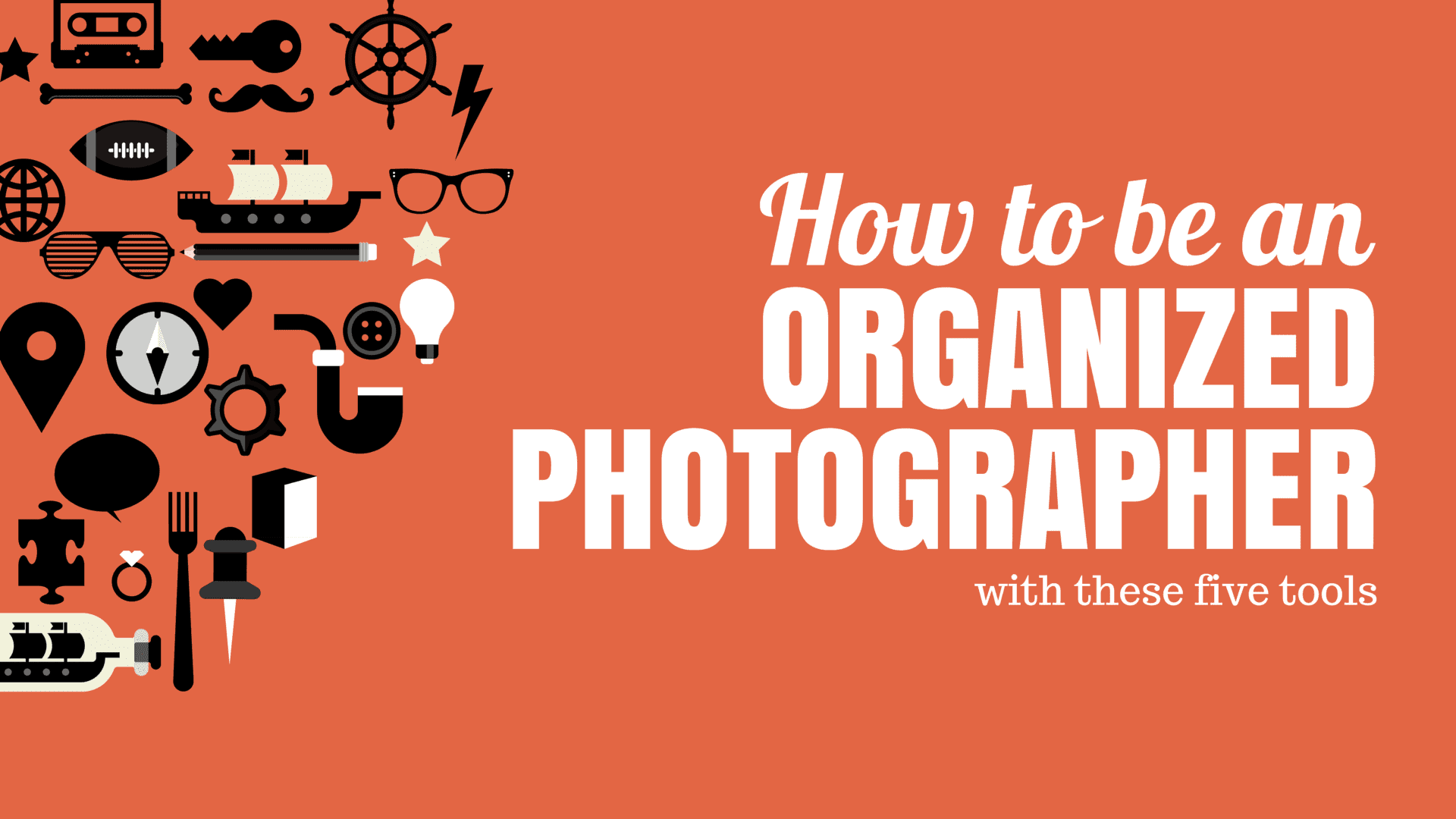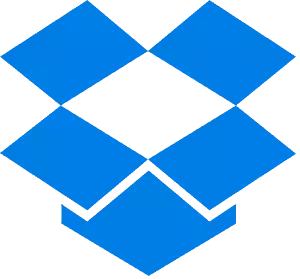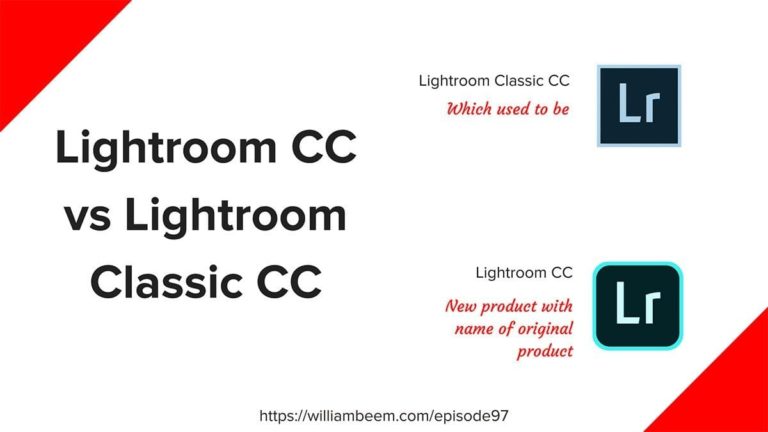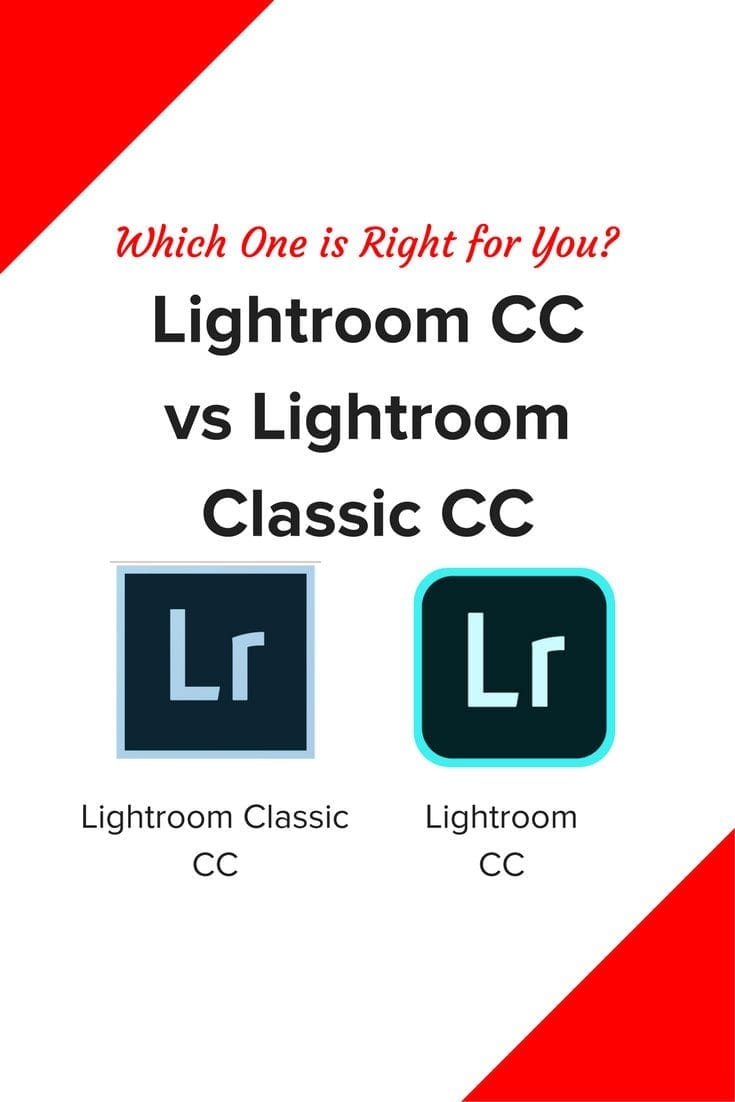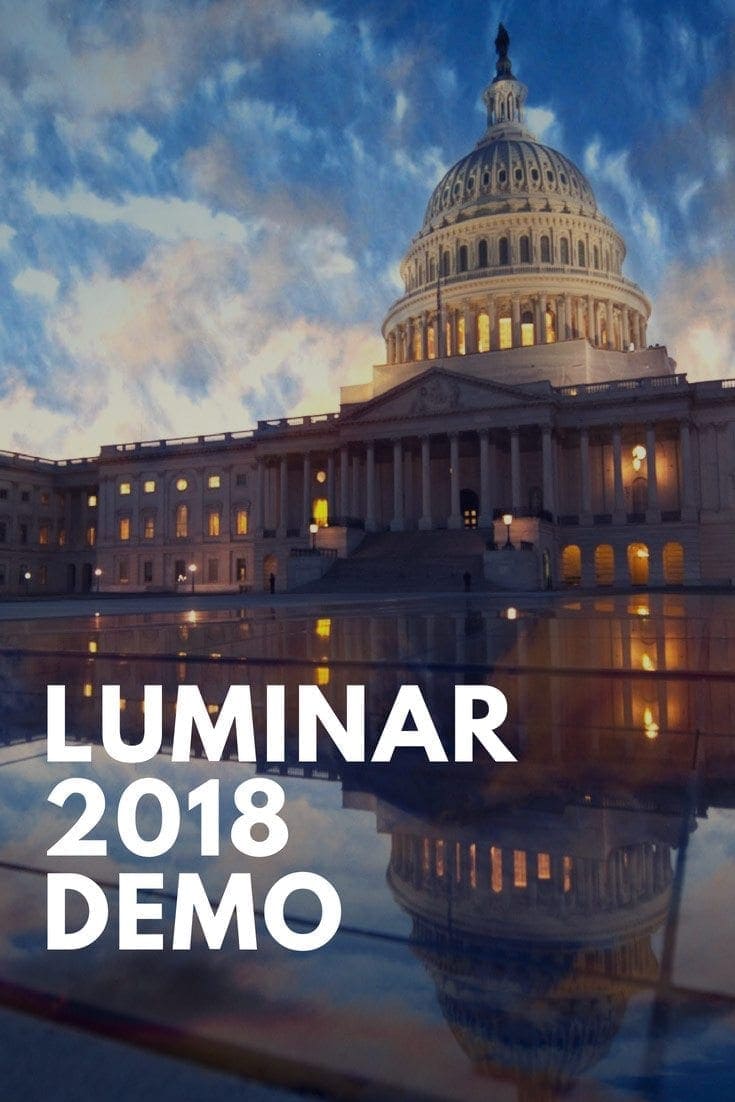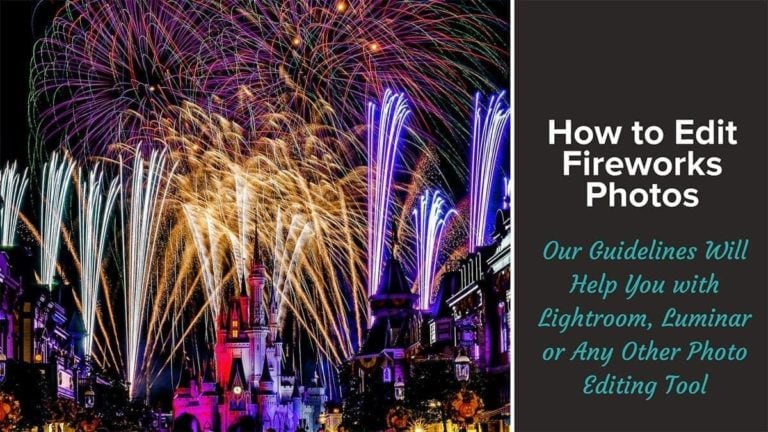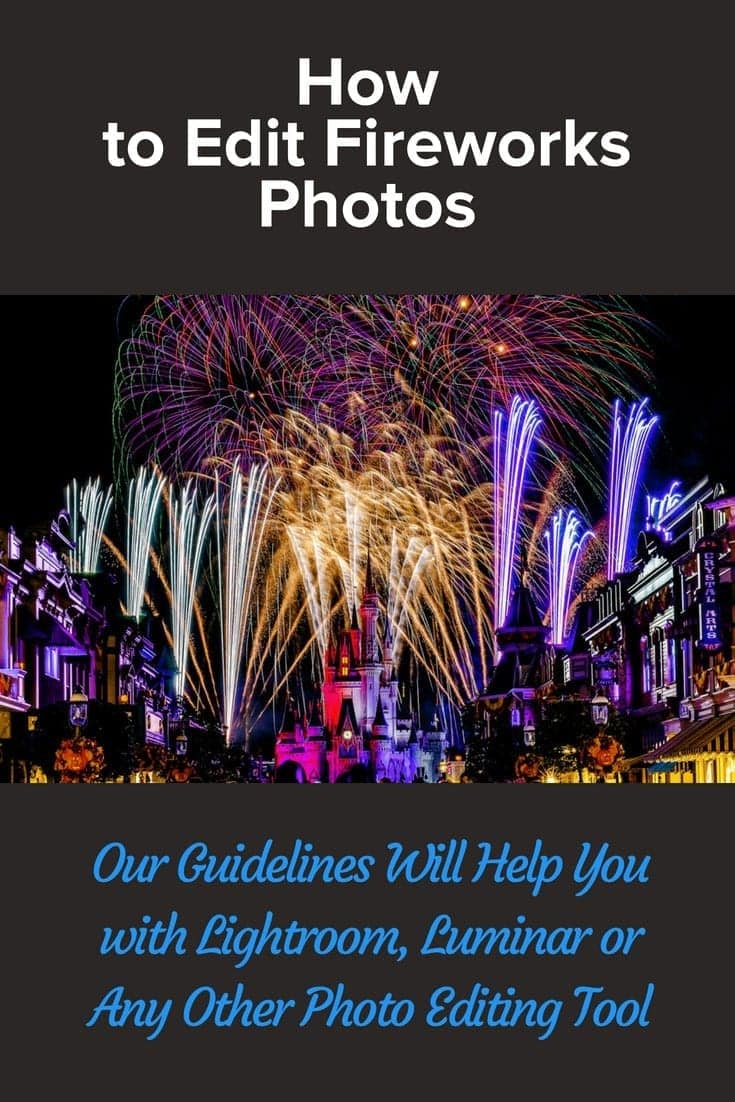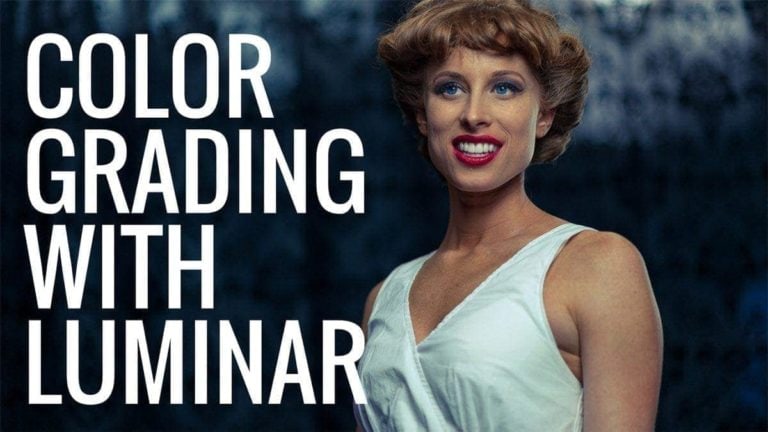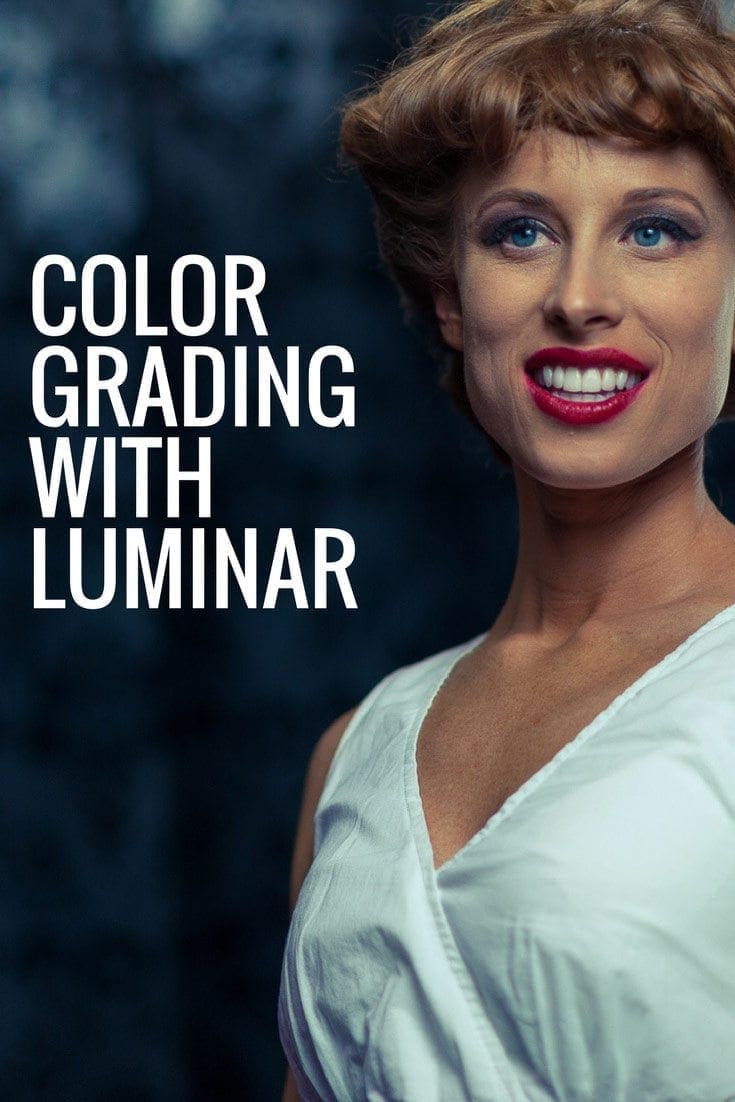Affiliate Disclosure: We earn a commission if you purchase through one of our links at no additional cost to you.
When you hear most folks talk about how to be an organized photographer, they usually bring up Lightroom or other digital asset management tools for your photos.
The problem is that there is much more to photography, whether professional or as a hobby, than managing your images. You need to manage your productivity with these five tools.
1: Evernote
Most of you have heard of Evernote before and I’ll bet many of you already have it.
For those unfamiliar, Evernote is a cross-platform tool that stores all the information you want to have at a moment’s notice. It works on Mac OS X, Windows, iOS, Android, and Windows phones.
You enter the notes and they sync through the Evernote servers so you can retrieve the notes on another platform. I can type something on my Mac, sync it and then have it out in the field on my iPhone or iPad.
The thing with Evernote is that you can use it the right way or the wrong way. Do it the right way and it’s a fantastic tool that creates a bucket for everything you want to remember. Do it the wrong way and it’s only so much digital clutter.
What can you do with Evernote to help your photography?
Evernote remembers. All you have to do is remember to record the stuff while it’s still fresh in your mind.
You can use Evernote for free, but I think it’s worth spending $45/year to use the Premium version for the additional features. For example, free users cannot use mobile apps. With the Premium version, Evernote scans your PDF files so you can search the text.
Very handy.
Evernote also works very well with scanners, like my Fujitsu ScanSnap IX-500 scanner.
The Fujitsu ScanSnap iX500 is the perfect scanner for busy professionals who need to be able to access their documents anywhere and anytime. The ScanSnap iX500 makes it easy to scan your everyday documents, from business cards to A4 and even A3 paper. Once scanned, you can send the data to Word, Excel, e-mail, and SharePoint. Its wireless capability allows you to scan your PC, Mac, iPad/iPhone, and Android devices.
Evernote lets you collaborate with other Evernote users through Shared Notebooks. Free users can access a Shared Notebook, but they can’t share the notebooks they created.
Here’s a quick overview of Evernote.
2: Todoist
There are several To-Do apps on the market. My favorite is Todoist, for some of the same reasons that I like Evernote.
It’s a cross-platform app, which means you can use it on Mac, Windows, iOS, and Android.
Like Evernote, it’s important to keep your To-Do program with you anywhere. Not only can you cross off items on your To-Do list when they happen, but you can also add items whenever they come to mind.
Todoist allows you to collaborate with others, just like Evernote.
The power of Todoist comes from some simple features. You can organize your items by Project, assign them to a due date, tag them, create sub-tasks, and more.
When it’s time to find the tasks you need, you can view them in a way that’s more relevant to you.
As photographers, we all have lists of things we need to do for a shoot. Since we repeat so many of these tasks from one client to the next, it’s nice to have project templates to use repeatedly.
Todoist, like Evernote, has a Premium account and it’s $29/year. For that, you get some cool features.
It’s a small price for a flexible tool.
3: Scannable
This is a one-trick pony from the folks who make Evernote. Scannable is a mobile app that lets your iPhone scan receipts, business cards, and other documents using the camera.
It works very well. I scan my receipts on the spot. Scannable automatically identifies it as a receipt and then syncs it to my Evernote account as a PDF. You can also scan to email or other apps.
Have you ever been to a location and collected a handful of business cards? How often do you actually organize them?
With Scannable, there’s no need to collect the cards. Just take a photo with the app. It recognizes the business card and then creates a contact with the information on the card, storing it in your Evernote database. The next time you need a florist or dog groomer, you can search Evernote and find the card.
Scannable doesn’t work with Android yet, but I’m told it’s under development. Combine this with Evernote and you’re on your way to a paperless existence.
4: Dropbox
Dropbox is a great tool for access to your information that just doesn’t work well with Evernote. Sometimes you need large files, executable files, or media storage capacity that you can access and share on the go.
Dropbox does all of that and more.
Need to share with others? Put it on Dropbox and send a link to your client. They don’t need to be members to download their photos, videos, or other files.
Add the Dropbox app to your computer or smartphone and it will upload every photo unless you tell it otherwise. Instant backup. Just don’t burn up your cellular plan. You can choose whether or not to use cellular data in the Settings. If you’re worried about someone taking your phone, turn on Cellular Uploads and Upload in Background to be sure your photos get stored safely.
There are plenty of fans of Google Drive as an alternative. I prefer Dropbox for its stance on privacy.
Dropbox will not use your data to sell to advertisers. Google’s privacy policy states that it will not use your private information for marketing, and that’s a good step.
However, Google is rather vague in its privacy statement where Dropbox is an advocate for its users’ privacy, including from government intrusion.
Another reason for preferring Dropbox to Google Drive is media sharing. Both will allow you to upload media as quickly as you can, but Dropbox has more features and better performance for sharing media.
As a photographer, you want your clients to have the best experience you can deliver. If the host can’t offer a good playback experience, you’re the one who suffers.
The free Dropbox experience is very limited at a couple of gigs, but you can earn more space by referrals and other stunts. Better to just pay for the Pro account and get 1 TB of space.
Think about it. When you’re on the road and you need to backup your cards, upload them to Dropbox. That gives you some peace of mind in case you ever lose your cards or have to re-use them on the trip.
You can also issue a File Request to have others upload files to you. Dropbox is as much a collaboration tool like Evernote or Todoist, and it’s a name that your clients will trust.
Dropbox makes it easy to store your files, save your photos, and organize your passwords. Using my referral link, you also get an extra 500 MB of storage capacity.
5: 1Password
I have nearly 800 accounts, each with a user ID and password. Some of them have different requirements for security, so the password I use in one place may not work in another.
Here’s the simple way to manage all those user ID accounts and passwords.
How To Be An Organized Photographer
The keys to being an organized photographer are pretty simple.
Want to learn more about Photography software? Click below to check out articles about Adobe, ON1, Skylum, and more.
Photography Software Articles