Affiliate Disclosure: We earn a commission if you purchase through one of our links at no additional cost to you.
Knowing how to fix the Adobe Creative Cloud login error that plagues thousands of people can save you time and money. This is one of the most popular articles on my site. I updated the post and decided to share it again. Don’t lose several days of access to your Creative Cloud account, as I did.
Adobe Creative Cloud Lockout
This is one of those fears that many people had about using a software subscription. What happens if you get locked out of your account? We had many assurances that it wouldn’t happen that way.
The Creative Cloud only needs to use the Internet about once a month to check your account, but it will continue to work because it’s downloaded on your system. No need to panic.
When You Get Locked Out of Adobe Creative Cloud
I was completely unable to use any application in my Creative Cloud account. While working on my post for last Friday, I tried to process some images in Photoshop. Couldn’t do it.
Photoshop CC prompted me to login. That was different from my usual experience. When I entered my email address and password, I received a rather plain message from the Adobe Application Manager, looking like this:
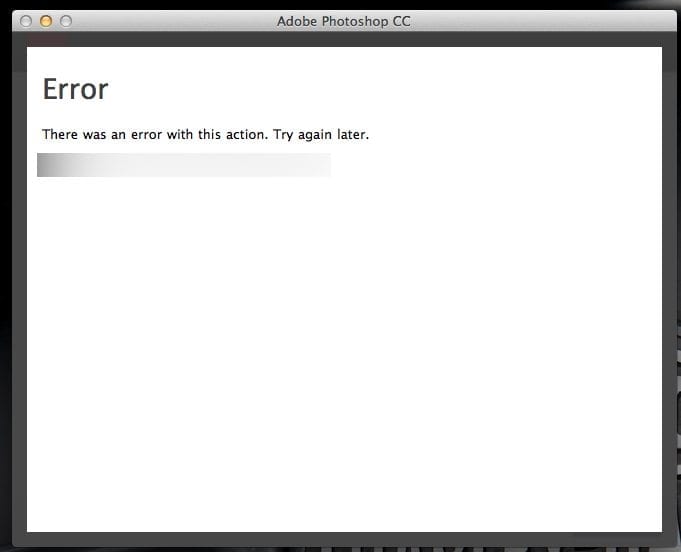
Once this appeared, there was no way to quit the Adobe Application Manager. All I had was a window with a simple Error and a useless message:
There was an error with this action. Try again later.
Not very helpful.
I tried again later and received the same error message. That was on Thursday night while I was working on a deadline to get my post online. Adobe Creative Cloud was useless and I didn’t have time to mess with it. Fortunately, I kept Photoshop CS6 on my system and I continued my work using that version of the program.
Days later over the weekend, I still received the same message. So much for “Try again later.”
Imagine yourself in this position. You’re working under a time constraint and Photoshop decides to not authenticate your account to use the program. The Creative Cloud application wouldn’t even prompt me to log in or logout. When I checked my Adobe Creative Cloud site credentials, they worked fine.
It wasn’t my account that Adobe rejected.
Try To Find Adobe Contact Info For Support
I searched on this error message at Adobe’s site, but found nothing helpful. I looked for contact information for support. Adobe doesn’t make it easy to find contact information.
If you login to the Creative Cloud site, there is no mention of Help or Support. If you go to Adobe.com, there is a small mention of Support and Learning at the footer. You’ll see an icon for Creative Cloud right away, but don’t click it if you want to find someone to help you. Instead, look below to the Contact Us icon on the next row.
From there, you have to select the type of product that needs you help, then the type of problem you have with that product. You still don’t get any contact information. Adobe doesn’t want to talk to you at all.
Finally, you can tell the site that none of those options help you, and then it will reveal some contact options. Seriously, you click Contact Us, and you have to jump through a bunch of hoops before Adobe will show you any actual contact information. That’s very lame and deceptive. Creative Cloud members are paying customers who deserve support, not a run-around.
Adobe’s Chat Support is Slow
Even getting the phone number for support requires an extra click. They want you to use the knowledge base articles. Failing that, use the community forum. Failing that, use chat.
Finally, they show you how to call someone at Adobe. That works Monday through Friday, so I was stuck with Chat support over the weekend when I had time (and patience) to deal with this problem.
I truly hate chat support. It disconnected on me just as the support rep was going to provide an answer. That was my fault, as I hit the wrong button, and my browser returned a page. There was no way to re-establish the session, so I had to start all over.
Another 45 minutes of going through the Chat initiation, waiting for my turn to get an agent. convincing that agent that another group had to provide support, waiting for that group, explaining my problem again, and finally getting a resolution.
Since Chat is slower than speaking on the phone, you can now imagine why that process takes 45 minutes – and I did it twice because I hit the wrong damn key.
How To Fix the Adobe Creative Cloud Login Error
The resolution is simple if there is any good news about this process.
You need to delete a file. It apparently got corrupted and was never going to let me authenticate my Adobe Creative Cloud account on my computer.
Here’s how to fix the Adobe Creative Cloud login error.
You should be back in service now with everything working.
I’m writing this to hope that some of you searching Google, as I did, will find it and resolve your Adobe Creative Cloud login error without needing to contact Adobe. They don’t want to be bothered with helping their users, or it wouldn’t be so damn hard to get in touch with them.
Share Your Experiences
If this fixes your problem, let me know in the comments. If not, leave a comment about that, too. Perhaps your problem is slightly different, so your input may help someone else resolve their issue.
Finally, make sure you hang on to your older copy of Photoshop or other Creative Suite applications. You never know what you may need if the Creative Cloud doesn’t want to play when you’re on a deadline.
Update: December 22, 2016
I wanted to add this note from Mikko in the comments below. It addresses a similar issue, but with a slightly different approach.
Mikko writes,
“My problem was that Lightroom and Photoshop kept asking me to sign in to begin trial as if they didn’t understand that I had subscription. Deleting opm.db wasn’t enough in my case. After a brief chat session with Adobe support my problem was resolved: it required that files in /Library/Application Support/Adobe/SLCache and /Library/Application Support/Adobe/SLStore were deleted. After that applications started normally.”

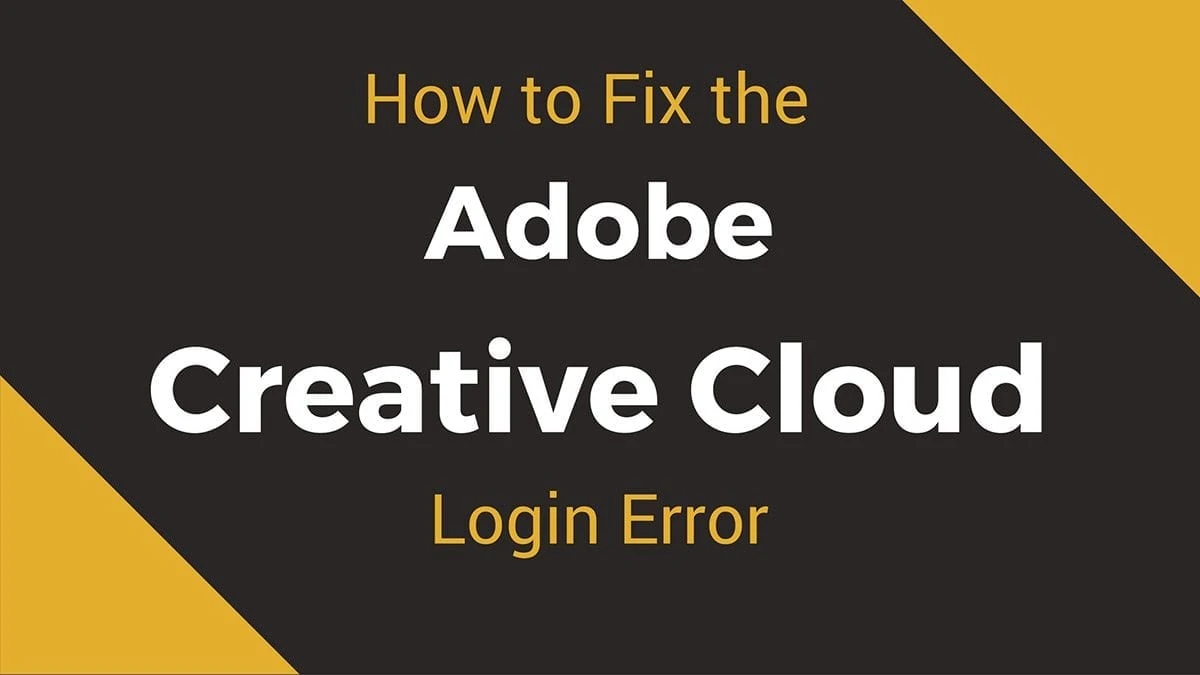

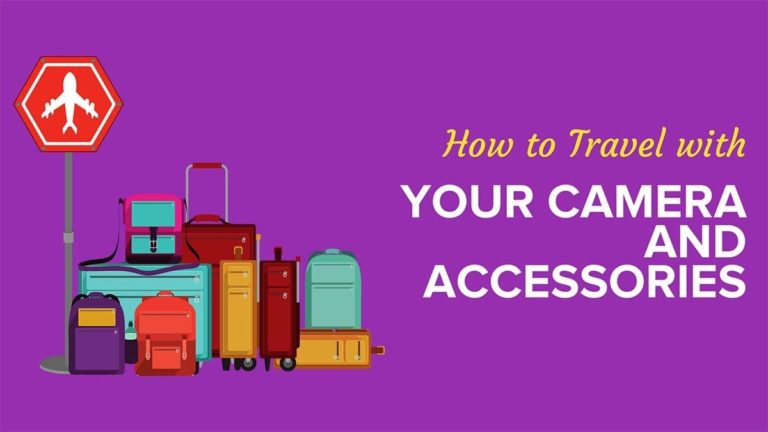

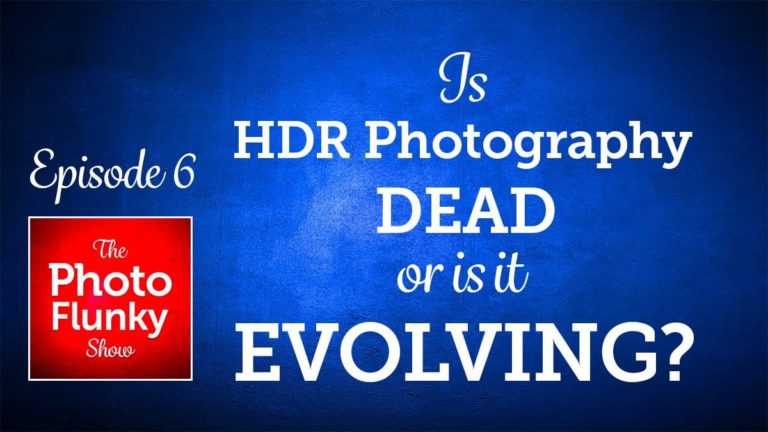
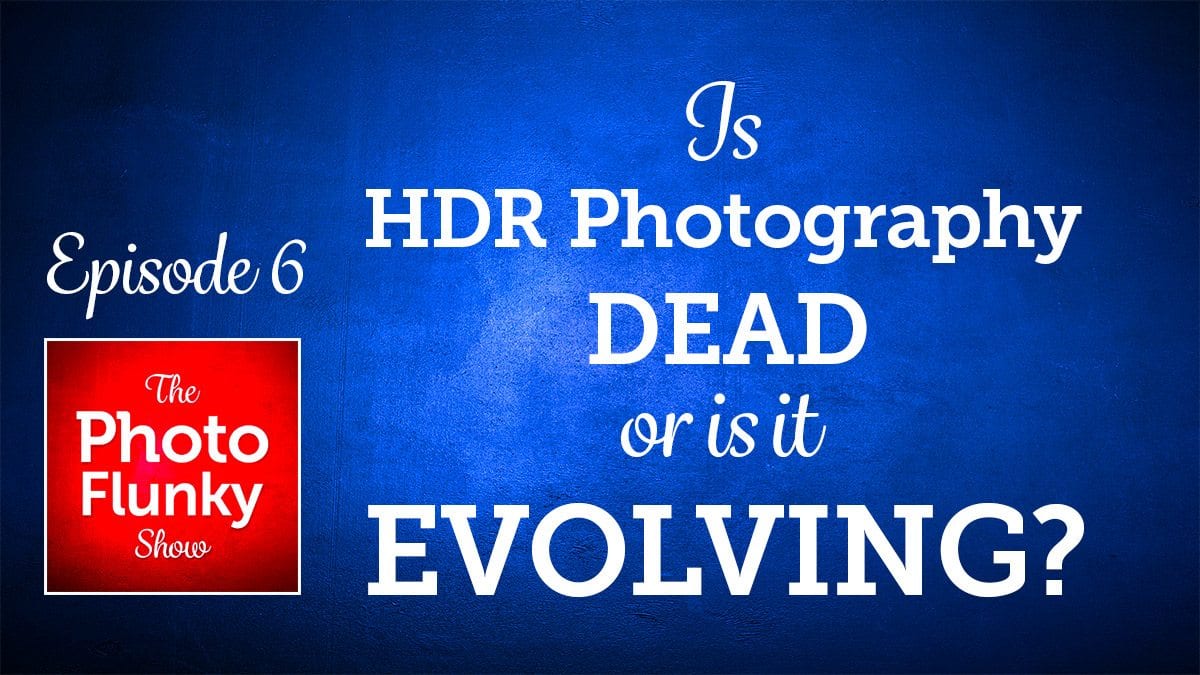
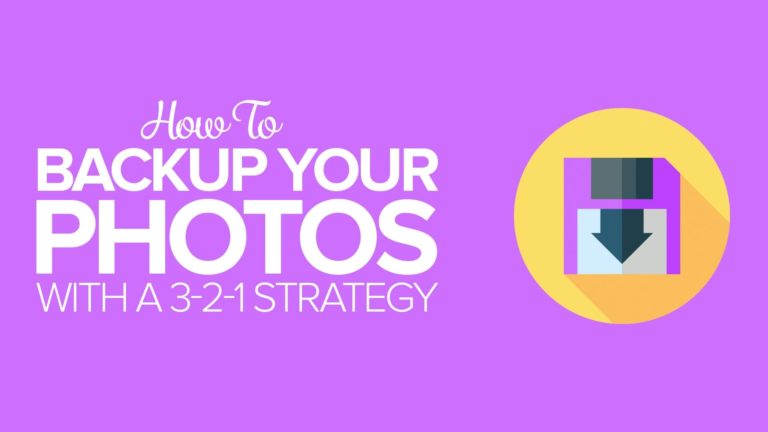
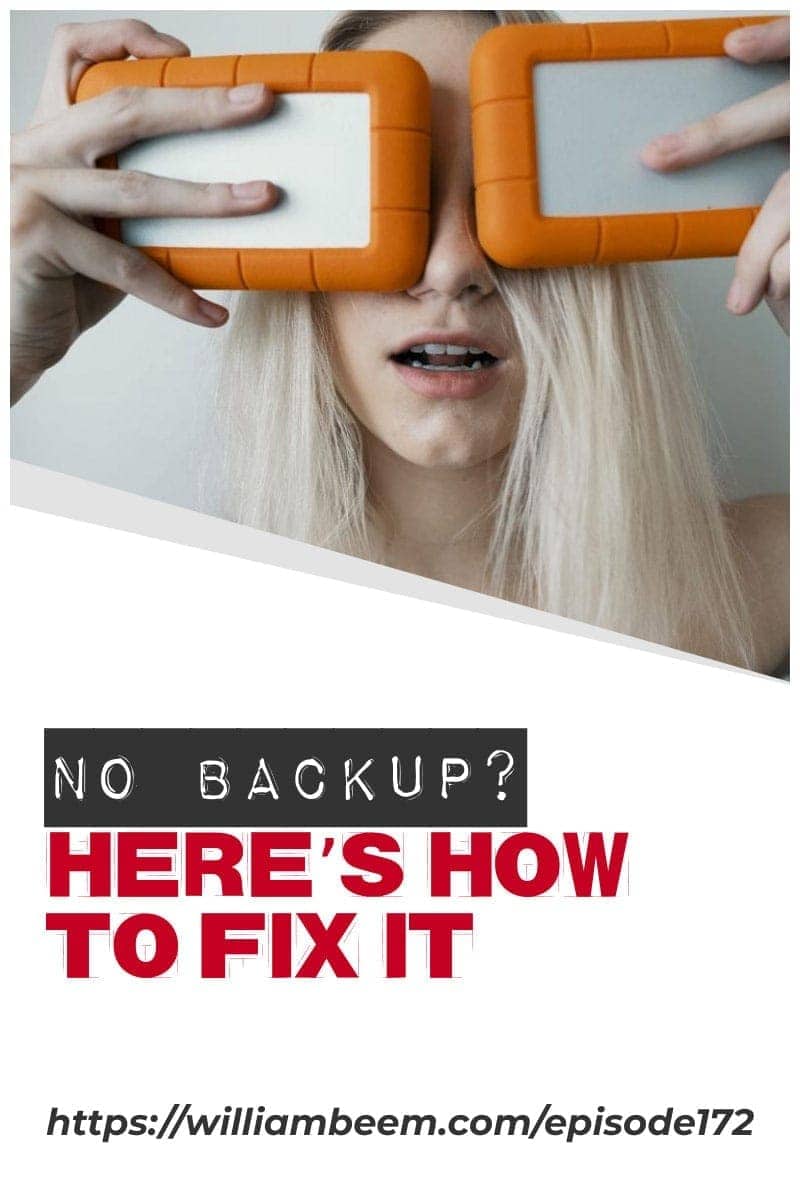

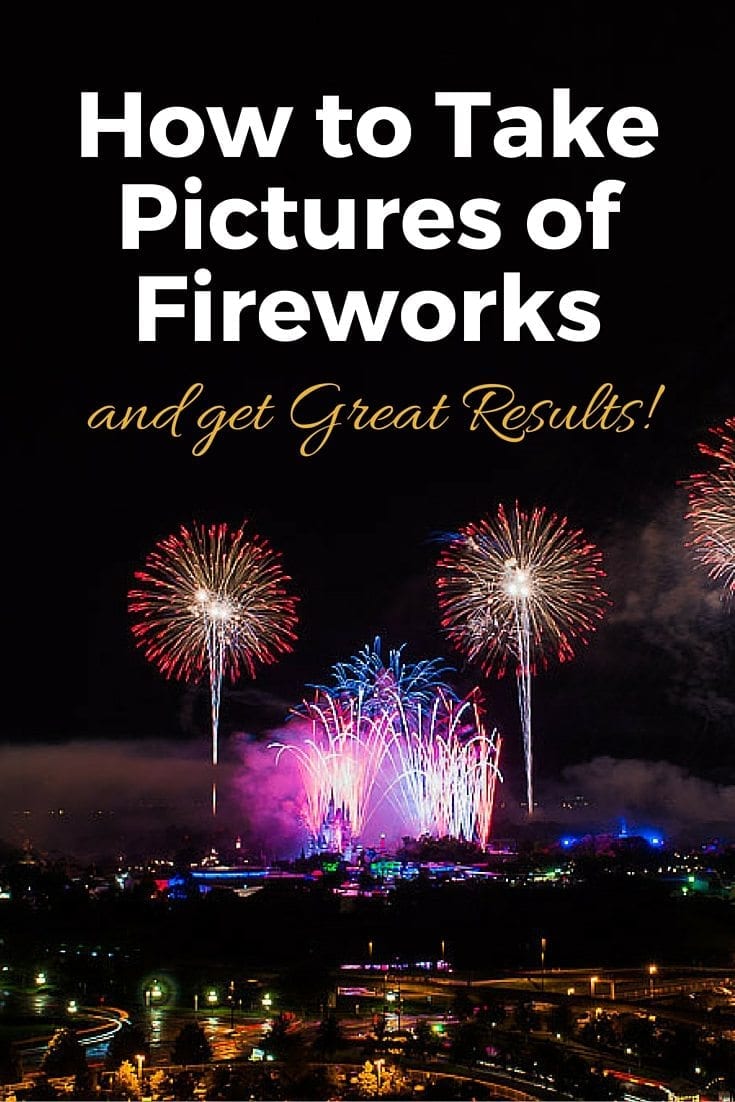
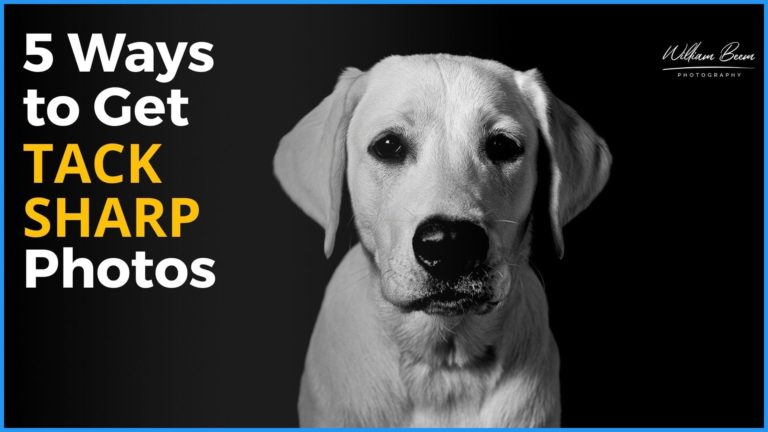
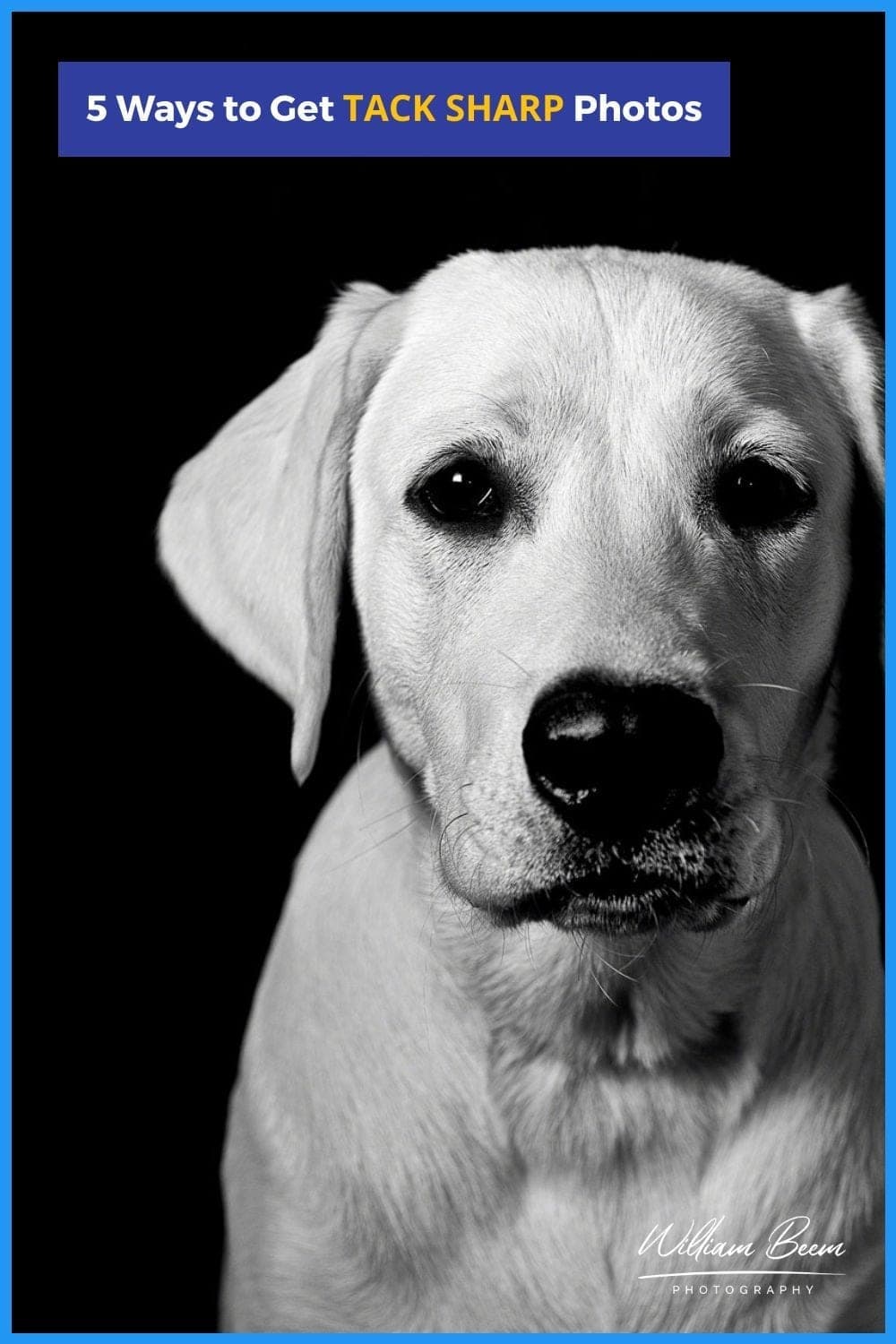
Thinking of signing up for the @adobe Creative Cloud? Some of these horror stories might change your mind. http://forums.adobe.com/community/creative_cloud
Thanks so much – you’re a life-saver!! Was exactly my problem and fixed it simply & quickly, after a day of not being able to get on with my job. Found this page quite easily when i finally decided to search Google – but spent so much of the day trying to find anything about it on Adobe’s site. After seeing this post however, i did refine my search on adobe’s forums and found the following page which lists the some solutions similar to above – so I suppose they are acknowledging it now, just keeping the information very hard to find. See: http://helpx.adobe.com/creative-cloud/kb/unknown-server-error-launching-cc.html
I’m glad it helped because I know that frustration of trying to find the answer. Thanks for sharing the link to Adobe’s answer.
Glad it helped and was easy to find.
Worked. Thanks so much for going through the initial frustration for the rest of us!
You’re welcome, I remember how frustrating it was when I went through it. Feel free to share this if you know someone else having a problem.
Thank you so much!. I have been fighting with this issue for days due to the lack of information about it. Let me tell you my friend that you achieved the ultimate goal for what the internet was created: Share, Help and Communicate. Guys like you make this mess have some sense. keep the hard work.
Awesome! Thanks so much for the kind words.
You are my favorite person in the world right now, thank you so much.
Thanks! That’s the best part of my day.
Thanks! That’s the best part of my day.
enjoyed your comments — yes last week (about 12-2-2013), I tried to use my creative cloud for some work on a pdf file. (my needs are minimal and I really don’t need or use all that creative cloud provides; but thought would help with my teaching and lesson plans).
I could not get the Ps file to work. I kept getting a message that I needed to download the application manager file. I tried Adobe Creative Cloud site and got no where. I could not find – much less download the application manager file. I finally tried to redown load creative cloud. Again – no go. I was having some other problems with my computer. I thought maybe they were related. So off to Microsoft concierge, I went. I got the computer issues resolved.
I now turned to resolving the Creative Cloud issue (yesterday). I kept persisting until I got a message that told me to rename the OOBE file — with rename OOBE_old, and then redownload. It worked like a charm. I could get into creative cloud and redownload.
But today — as I tried to get in to work with Ps — they had the final laugh — they asked me to register my trial copy. So now I try to get my membership established again. That is today’s issue and I don’t really have time to work on it.
It just keeps getting better – smiles — have a good day. Sue7
Amazing how the obstacles keep appearing for us to use Adobe CC, isn’t it? Combine these problems with the lack of security at Adobe and it’s enough to make you want to invest in a competitor.
Good luck getting the registration issues cleared up.
William… you’re are an absolute legend!
After spending yonks of time trying to search and resolve my Creative Cloud login problem – your solution worked!
We had a shared username login for 5 x licences under CS6 and I could never seem to change new account details for CC – the creative cloud login would always give me the wheel of death and would quit unexpectedly.
Thank you for sharing – you’ve saved me hours!
— Rob
Rob,
I’m glad it helped you! Spread the word if anyone else needs to know about it.
William,
Thank you so much for your solution. The error message is a little different on a PC but the issue is the same and the solution is the same. I spent 30 minutes waiting to chat with an Adobe rep this afternoon only to be told that the server is down for maintenance and to try again in a few hours. I tried every hour for 4 hours. Finally started searching the web and found you. A day of production lost to an easily solved problem. Thank you again!
Joe
you are a legend, well done, and great effort
I must say, that I also have complaints about many helpdesks but the chatpossibility with Adobe is just great. I had the same problem as everybody here and the agent on the chat helped me step by step and the problem was solved within 2min. I think it depends also on who you will meet on the chat, but I must say the chat works better and quicker then finding the right phonenumber for a problem. I only want to say that it is not always negative with Adobe’s help.
Good point. I like to see positive comments about a support person more than negative, so I’m glad you had a good experience. I wish that were the case for all of us.
Worked! thank you.
Thanks William, that helped me…
Thanks so much for this.
My error was slightly different, I would log-in to the app and get the message “you have been logged out, please log in”
For Windows users the opm.db is located in Users\*YourUsername*\AppData\Local\Adobe\OOBE\opm.db
Thank you, I couldn’t find his folder, You are a saviour
I’m really glad it helped.
Thanks for posting this solution. saved me a lot of frustration
-p
Found this through tech support as well. My issue was every time I tried to log in I was immediately logged out again so no access. Deleting the OPM file works but this has happened to me 3 times now,not sure what is causing the corruption.
I’ve been having this exact same problem. Unfortunately there was no opm.db file for me to delete. Any other ideas?
@Richard – right now, at least, I’m pretty sure it’s not your local issue:
https://www.dropbox.com/s/0en5ismf9ncggcd/Screenshot%202014-05-15%2007.26.48.png
Adobe’s CC site seems to be temporarily down for maintenance, i.e. someone spilled beer on the server again.
@Richard – right now, at least, I’m pretty sure it’s not your local issue: status.creativecloud.com says their whole login system is currently down.
Thanks for this. I’ve been having the same problem, but I’m not a Creative Cloud subscriber. I’m only using Adobe Story to write scripts – which works strictly online. My partner is using Adobe Story Plus (the paid version), and we write together remotely.
I’ve been getting the same message, and for me, there was no opm.db file to delete. I imagine maybe there’s a different file since it’s a slightly different circumstance. I’m planning on going through the customer support this morning to see what I can find.
If you have any insight for my situation, please let me know. Thanks!
This solution did not solve the issue for me. I tried it exactly as stated, and tried it a few times. I’m a consultant and this is one of the issues I’ve discovered today, the client didn’t even know she couldn’t login for weeks now I guess.
How are we supposed to update apps if it can’t login?
I had a similar issue…and found out the same solution you did with an additional deletion. However, I still can’t get the sign in to recognize my password. So, I decide over an over again to ask to change my password…. and it just goes dead. No email is ever sent allowing me to do so. The additional info was to delete the entire OOBE folder not just the file you mentioned within. And then there was /library/applicationsupport/ADOBE/AAMupdater. Told to delete AAMupdater as well, when the software updater wouldn’t work. So, anyway, I can’t get my password to work nor can I change it.
I’m having the same issue now (15 May 2015).
The solutions i found online were not effective. I used Adobe’s Tech chat, and was told it’s a “login outage.” Nothing i can do.
I have work to do, and deadlines TODAY, but the ridiculous ‘customer service’ person gave me the same rhetoric as the dry cleaner and parking lot attendant in Seinfeld: “we ask that you please bear with us.”
Bear with them. For “TWENTY FOUR HOURS,” while they work on the problem.
I mentioned that i would miss professional deadlines and would likely lose a $40/year client, and the response was that they would credit me for FIVE DAYS of my subscription. That’s like $8….. Comforting.
I’m either going to find an alternative to this CC BS, or go back to my old non-cloud version, and simply insist that my trade partners do the same and/or work with my old version files. I’m not paying a monthly fee for a product that doesn’t work when i need it to work.
Folks, Adobe is having a Creative Cloud outage at the moment. It’s been happening for about 24 hours now. Some of you are having problems because of that issue, rather than the solution I mentioned this post. Unfortunately, it’s up to Adobe to correct it and we just have to wait.
thanks for this. a big help
The same exact thing you write about happened to me on several occasions… Exactly the same. We should post that adobe help number and contact info’ everywhere on the planet. I’m bookmarking this page… Thanks for taking the time to post this….
Thanks for this tip, it helped resolve my problem!
Phew 🙂
How it works on windows?
This is a thousand times more helpful than Adobe’s site. Thanks a bunch William!
Hi there William, thanks for writing this. Do you mind answering a question before I go ahead and delete the opm.db file please? I ‘accidentally’ installed Creative Cloud instead of re-installing Lightroom onto a new computer. I didn’t want the trial version of CC and stupidly without reading first, dropped it in the trash and uninstalled CC (I thought) my new mac keeps crashing and I suspect there are still CC files lurking and possibly causing the problem. I no longer have the CC login. If I go ahead and delete the opm.db file, will this get rid of it all and not effect my LR ? Thanks in advance, I hope you are still responding to this post.
Hi, there.
I don’t know the answer to your question. My advice is to rename the file, rather than delete it. If it causes a problem, you haven’t lost anything and can rename it back to the original name.
The opm.dp file will not stay deleted. Everytime I launch Creative Cloud, it pops back up
Hi, Richie
Sorry for the late reply. I almost missed your comment. Here’s something to try. Instead of deleting the file, just rename it. Change the name to include “-old” or something so it looks like a completely different file to Adobe programs.
That fixed my problem, thanks for the post
why not list the phone number in your article so we don’t have to search?
I didn’t think it was necessary, since I provided the steps to resolve the problem. However, here is the phone number.
800-833-6687
Monday—Friday, 5am—7pm PT
Lifesaver. I didn’t get an error message, just an endlessly spinning icon, but this fixed it for me. thank you thank you
If deleting the OPM.DP file doesn’t work. Rename these folders to add a suffix on the end. So change “SLStore” to “SLStore.old”, “SLCache” to “SLCache.old” and lastly “Adobe PCD” to “Adobe PCD.old” Close all adobe apps and then reopen Adobe Creative Cloud app. Resign and you should be back to normal.
I experienced the Creative Cloud Desktop issue on Windows 10 just this morning.
To fix, here is what I did.
1. In Windows, go to Task Manager
2. Kill every Adobe-related process by right-clicking and choosing “End Process”. This includes anything with the red CC icon beside it, anything that begins with “Adobe” and any process that has an adobe-related icon (PS, LR, etc)
3. After I killed all running Adobe product processes, I was able to stop the Adobe IPC process from re-starting and showing in the list
4. As others have pointed out, I went to the AppData folder. I renamed the entire “OODB” folder to “OODB-old”.
5. I restarted Adobe Creative Cloud desktop, and this time I was permitted to sign in and everything was functional.
Thanks for adding that to the discussion. I really appreciate it.
I have tried renaming OOBE and SLStore folders in the ProgramData>Adobe location and the AppData>Adobe location. They just keep reappearing with new folders and I still can’t get out of the Sign In loop. Any other ideas?
Thank you in advance!
I think the sign-in loop is your problem. You may have to Force some of the process to quit before you can get it to work. From my experience, I found that it was critical to make sure you aren’t logged into anything for Adobe or CC. Best of luck to you.
Hi
I have experienced the same problem as you. I tried to follow your solution but cannot find the complete correct path.
I tried C:\Users\Peter\AppData but could not find the path from AppData. Could you advise me of the
path you used from AppData to locate this folder and or file?
Thanks
Peter
Hi, Peter
AppData is a hidden folder. You could go through the steps to reveal hidden folders, but the easiest thing to do is to just type AppData at the end of your path in the Windows Explorer.
In your case, get to C:\Users\Peter\ and then just add the AppData folder to the end of it in the address bar up on the top.
C:\Users\Peter\AppData
Once you get there, you’ll see the other sub-folders.
Thank you William! Your solution makes perfect sense to me. I have two computers on my plan, my iMac and my macbook.
The iMac works just fine, but the same problem with the laptop day after day. In my case, I turn to the iMac to finish the job, but my laptop is necessary–it is my communications machine and I ‘look’ at pictures in photoshop to assess how much work I will need to do with them before managing my timeline. Needless to say, my timeline is very messed up. I especially appreciate your description of the journey, since I often wonder if I am incredibly inept or just unlucky (hitting the wrong key out of frustration, etc.)
Many thanks, you have just become my new water cooler break! Take care,
Susan
Thanks, Susan!
Thanks for your post, even it didn’t help in my case it made me look in other direction. I had to go through this path:
https://helpx.adobe.com/creative-cloud/help/uninstall-creative-cloud-desktop-app.html
Glad you got in the right direction. Thanks for your comment and sharing.
This is still happening, and it happens to me every two weeks. Every two weeks I have to repeat the processes of deleting the OOBE file. This is terribly annoying. Adobe doesn’t have many competitors, but if they every do have a significant competitor I will remember all the trouble they have put me through.
Thank you so much! Can’t believe this is still an issue, but I might be showing some of my work tomorrow and was met with the same error at midnight the morning of the event. Had I not googled, I would’ve assumed it was something to wait out.
Looks like it’s back up again now, logged in fine without deleting opm file.
This has just occurred right now at our workplace (2 Nov 2016). I opened After Effects to import a file and BAM it chucked me out. It also chucked out our other designer’s mac, and I am afraid to open anything else on the 3rd machine while stuff is open so the error wont pop up. I can’t log into the cc account on 2 machines, but one had more luck and got it. It says it couldn’t load any of my payment plans and all are greyed out.
Does this mean CC is down right now? Tried this method, worked, but CC forces you to log in twice and it shits itself again with the error on the 2nd login.
Thanks William! I found this page trying to resolve the login issue using Photoshop Creative Cloud 2017. My error looks a bit different than yours. I got an “error: 16” telling me to reinstall the product. Then photoshop would crash. In addition to Photoshop not launching, I could not get the CC app to load. It just sat there with a spinning wheel. Forced quit, logged out, restarted, etc. Finally found this opm.db fix and now it is working. Hopefully this will continue to help people. There goes an hour that I’ll never get back. I should send Adobe a bill for their buggy software!
Gosh you saved my butt. Thank you so much for taking hte time to explain how to delete the .db file. It totally solved my login problem. I am also under deadline preparing for a tradeshow and was in a mad panic trying to get logged back in after restarting my imac last night. I was baffled! I thought maybe my CC subscription had lapsed, but nope.
thanks again!! Cheers.
Thanks for the lovely note. It makes my day to know I shared something helpful. Glad it helped you out.
My problem was that Lightroom and Photoshop kept asking me to sign in to begin trial as if they didn’t understand that I had subscription. Deleting opm.db wasn’t enough in my case. After a brief chat session with Adobe support my problem was resolved: it required that files in /Library/Application Support/Adobe/SLCache and /Library/Application Support/Adobe/SLStore were deleted. After that applications started normally.
Thank you for sharing that piece of info. I’ll add it to the post to help others who may have the same issue.
OH MY GOSH THANK YOU SO MUCH! I have seriously been so annoyed and frustrated with creative cloud not letting me sign in and every post in the adobe forums did not help at all so this was a life saver!! You rock, friend.
I’m really glad this helped you out. I had the same sense of frustration when this happened to me, so that’s why I wanted to share what I learned.
Great job, William. Deleting the SLCache and SLStore files worked for me. Thanks!
I have a different problem, when i try launch aftereffects or my other adobe apps it keeps telling me the my creative cloud is corrupt or missing then when i try reinstalling gives me the same message.help anyone
II’m not familiar with that issue. If I find some information, I’ll come back and share it. Best of luck.
Your original solution (Sept 2013) worked for me today. Here it is June 2017 and the original problem is still rearing it’s ugly head. Thank you for your time in resolving this issue, and sharing it William.
Sarah,
Thanks for letting me know. I’m glad it helped, but you’re right that it’s sad this is still a problem for Adobe customers.
Thanks! This worked for me too. I don’t know why this is still an issue… The only reason I use anything adobe is because there is one plugin for photoshop I need 🙁
Steve,
Glad it helped you out. Thanks for the note.
Thank you my good Sir!
thank you for the help. glad to comeback for the work.
BesT Regards