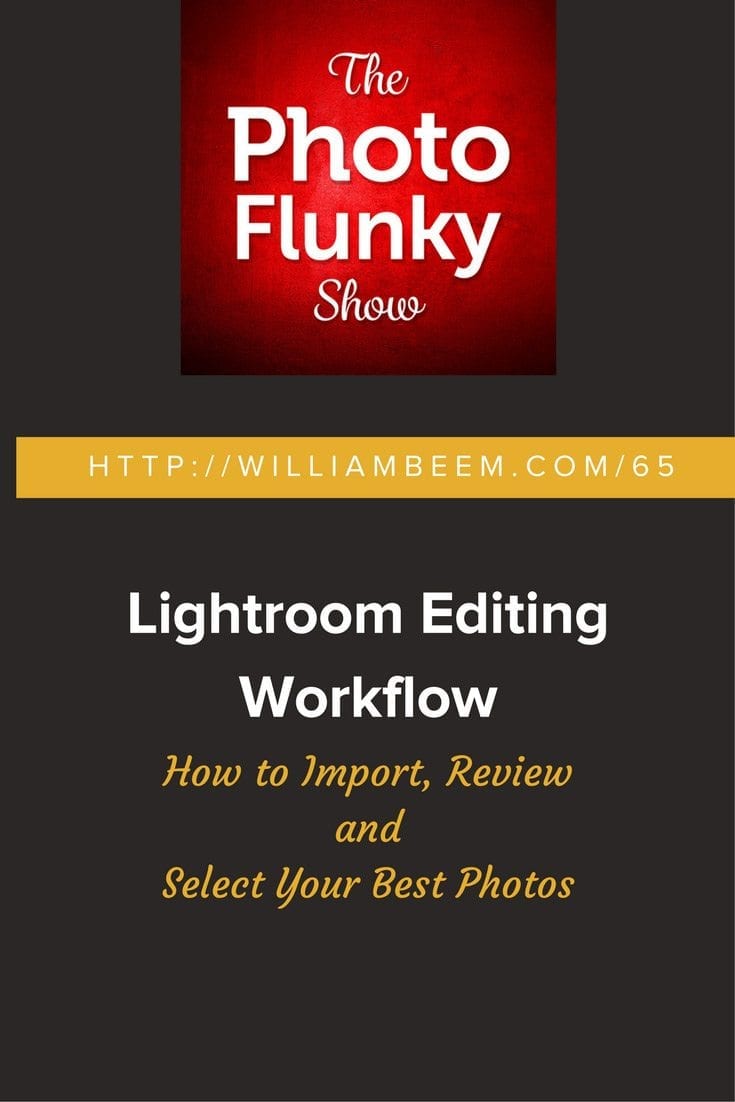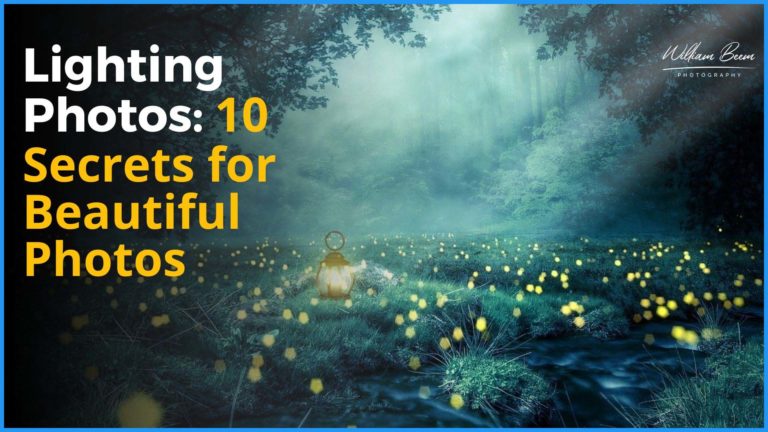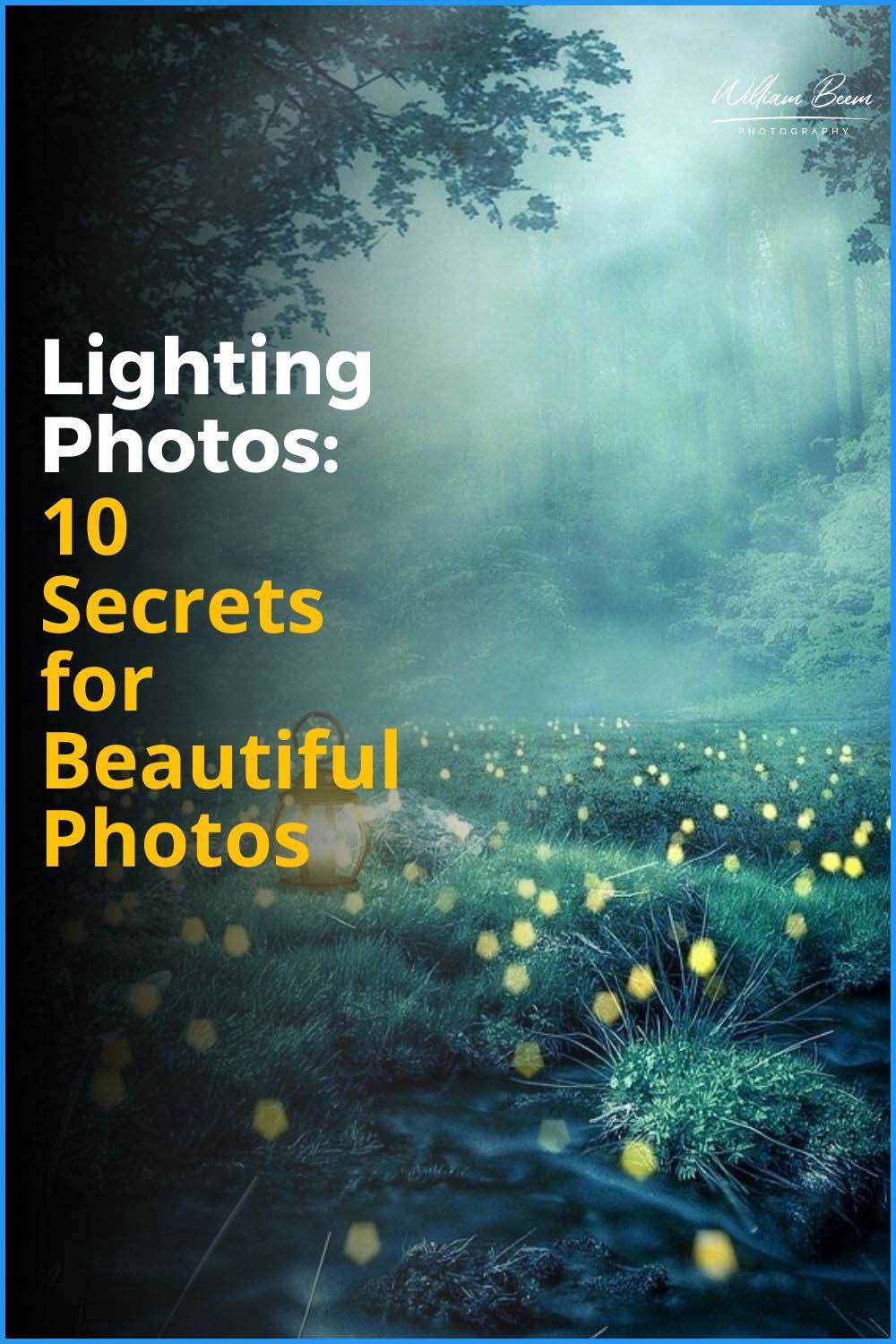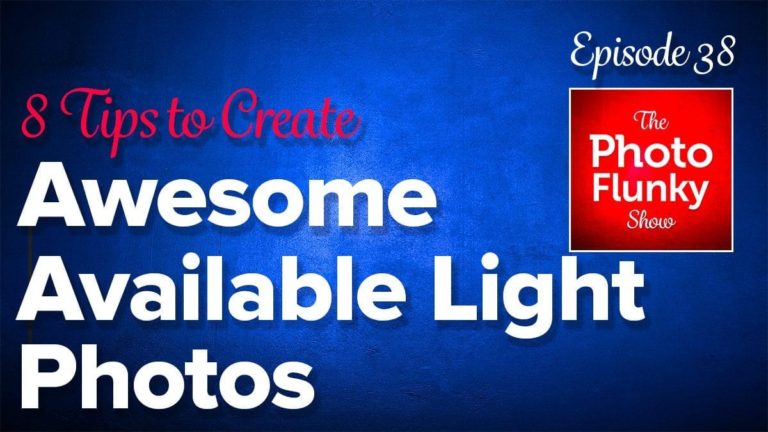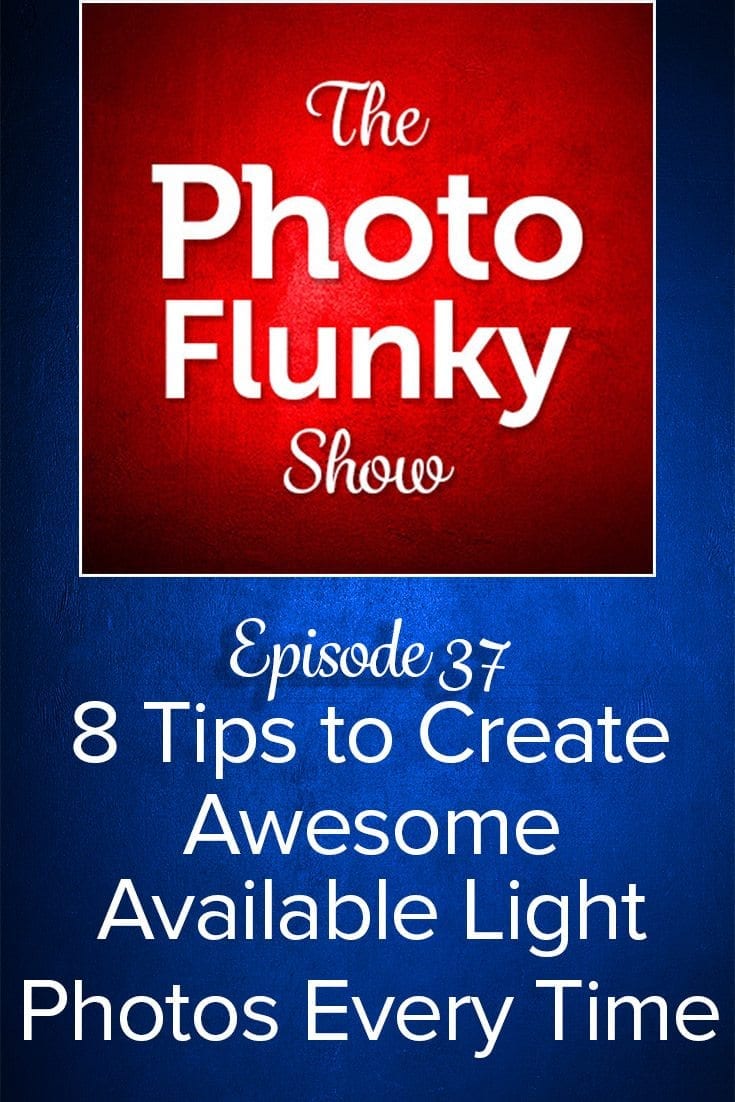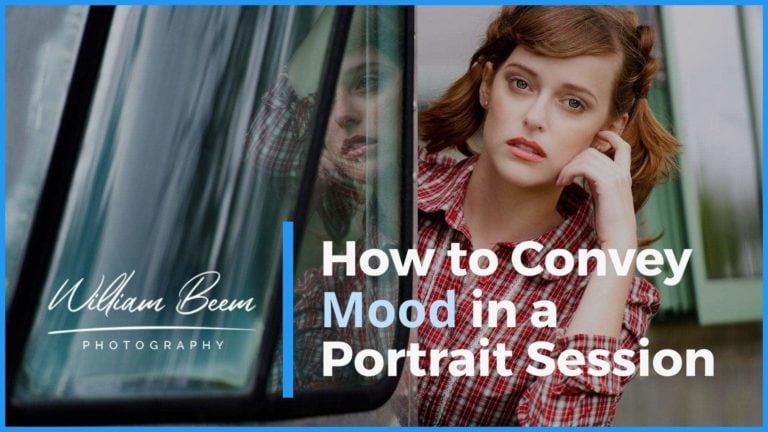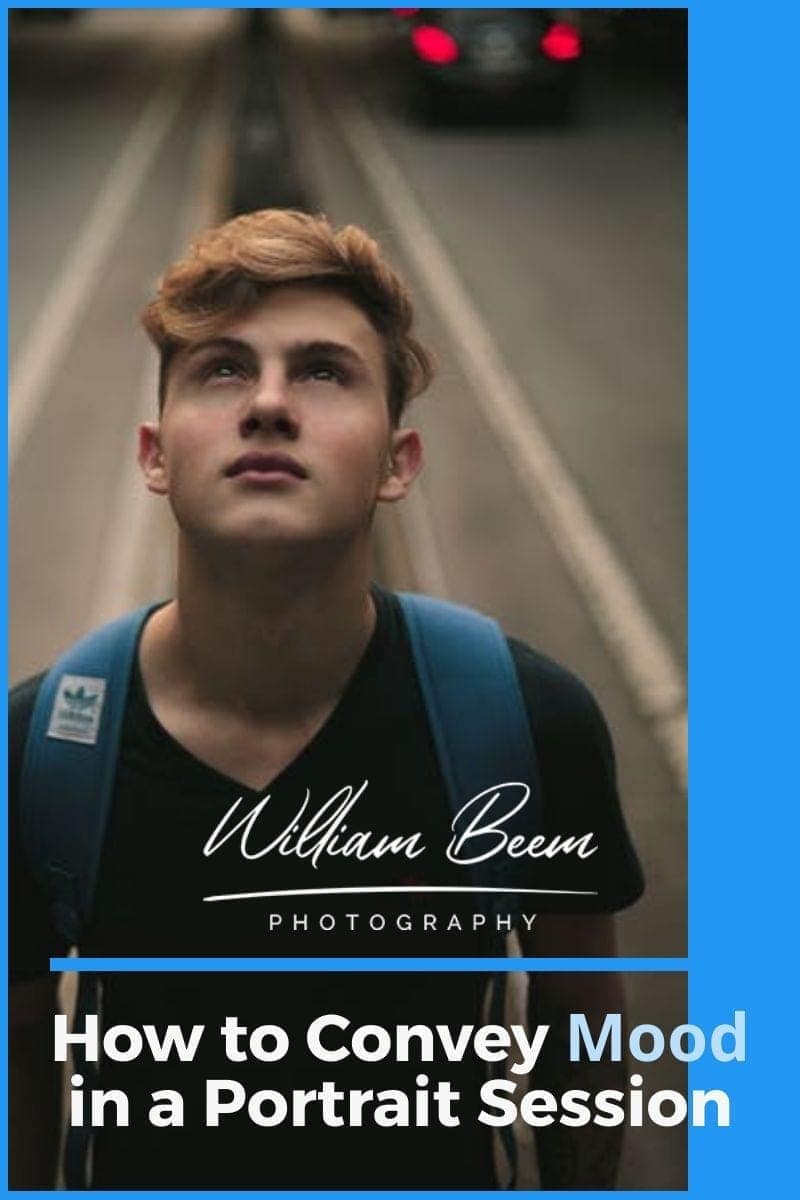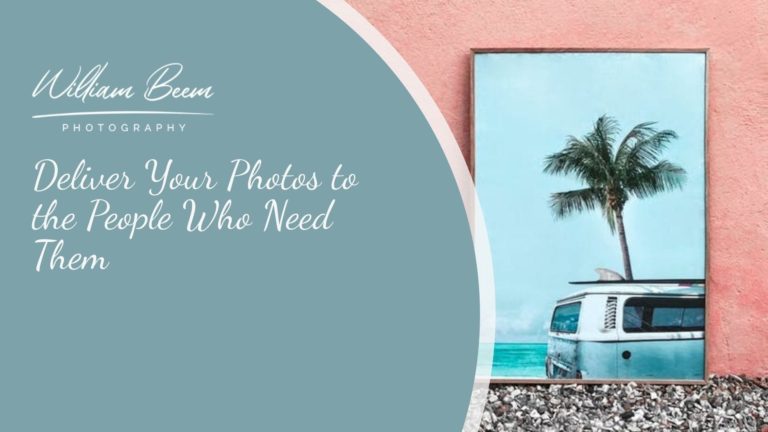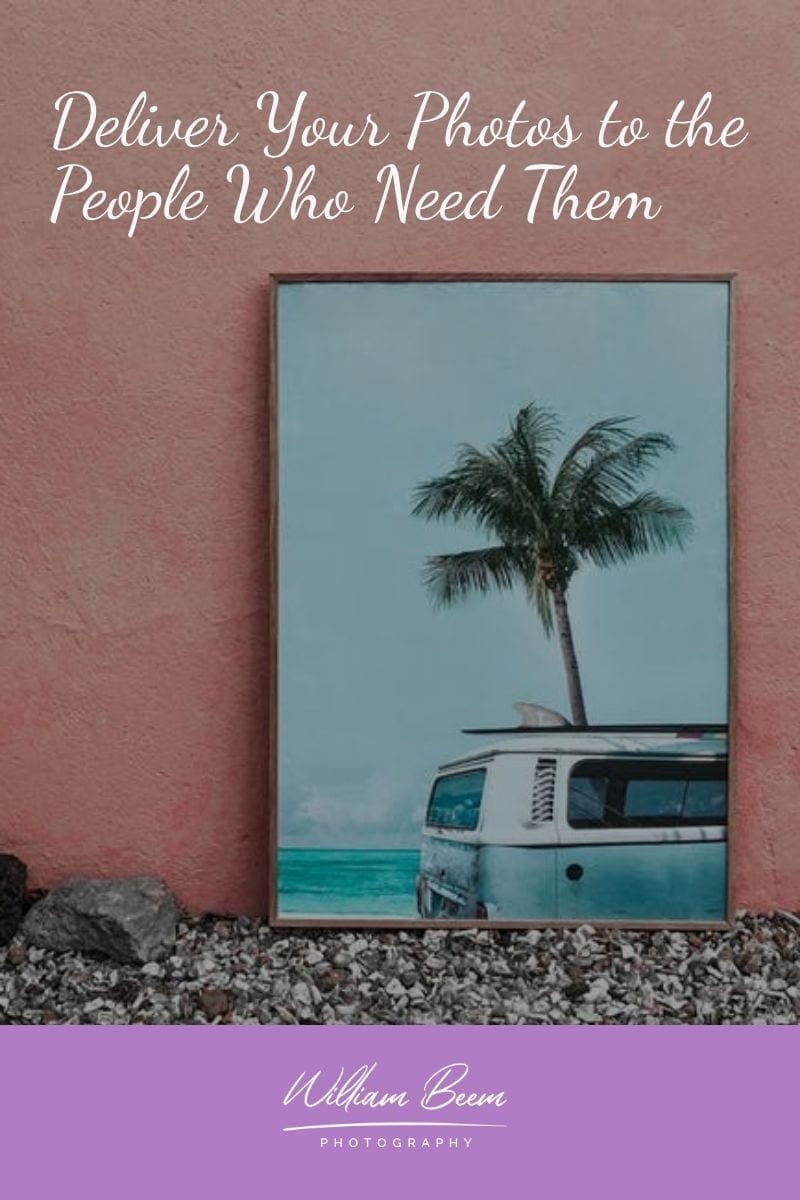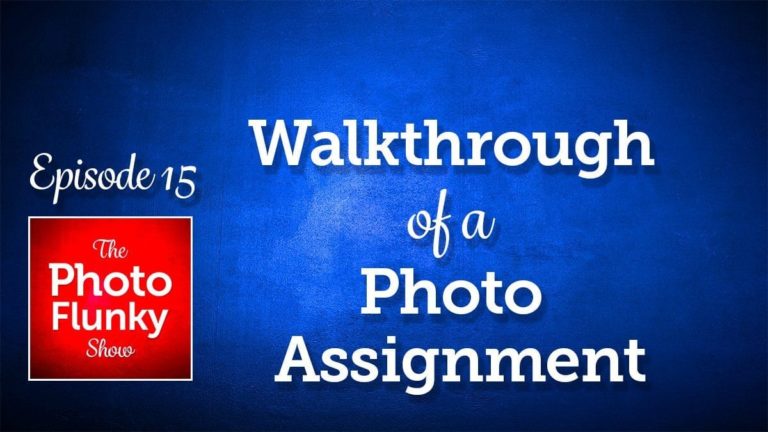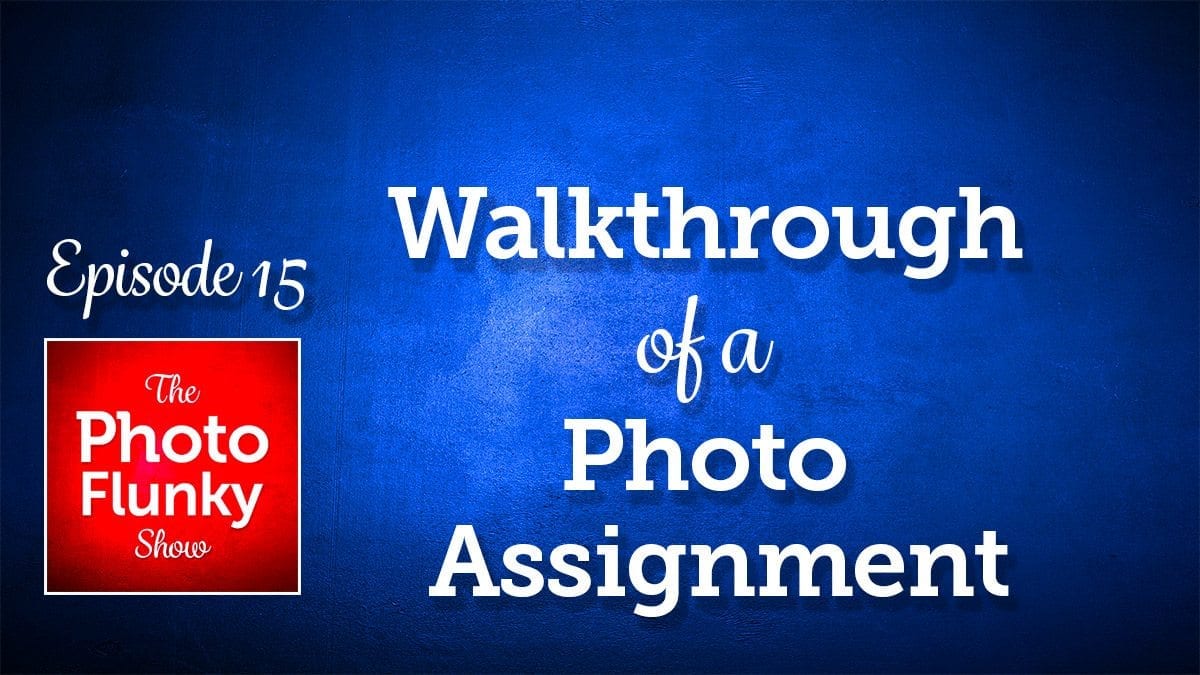Affiliate Disclosure: We earn a commission if you purchase through one of our links at no additional cost to you.
Your Lightroom Editing Workflow Can Be Different and Still Succeed
We discussed our Lightroom editing workflow in this episode of The Photo Flunky Show. Lee and I have completely opposite approaches to editing in Lightroom. We hope this discussion gives you some ideas to improve your own editing workflow.
When we discuss Lightroom editing, we aren’t talking about post-processing at all. Editing is the process of reviewing and selecting the best photos for your job or your own satisfaction.
Essentially, it’s your approach to culling photos.
Lightroom Blasphemy
Some would consider Lee’s approach to be borderline blasphemy. She doesn’t import all of her photos into Lightroom for review.
She uses the Lightroom Import module to scan for only the photos that she wants to process. Usually she imports only those photos to process immediately. Occasionally she’ll keep some for later use.
She doesn’t waste time or space on unwanted photos.
Lee is brutal as an editor. The photo has to show promise to work right away or it gets wiped out on the memory card.
For Lee, her Lightroom catalog is only for winners.
Lightroom as a Traffic Light
My own editing workflow uses color labels to identify my photos in a lifecycle. I started using color labels in my editing workflow back in my Aperture days.
It was a simple process.
I import everything on my card into Lightroom. I only use about half a dozen subfolders. Date-based folders are a waste of time.
Just set the camera clock to the right time and let Lightroom manage the dates.
My folders are generic:
I don’t need a lot of folders to do the job that Lightroom (or Aperture before it) does. Let the tool do what it does best.
My workflow is like a traffic light. Everything gets imported into Lightroom as Yellow. From there, it can go either way.
Assigning a Red color to a photo means it gets rejected. Green color labels are for finished photos.
So how do I decide which photos I want to process? Those get a Pick flag, at least until they turn Green.
I also use Blue for my portfolio-worthy shots as a Blue Ribbon Winner.
It may sound simplistic, but those associations with colors work very well for me. That’s because I rarely process my photos right away.
Lightroom Keywords Are Essential to Me
I add keywords to the photos upon import to give basic descriptions. Say I spent the day at Epcot shooting photos for the Flower and Garden Festival. I’ll add appropriate keywords to describe the place and event for all of the photos. I go back later to add more detailed keyword on selected photos.
I find this to be much more powerful than Lightroom Collections. Keywords combined with built-in metadata means I can create searches or temporary Smart Collections to find the photos I need, quickly and efficiently.
Find out more about my Keyword strategy in this article: The Smart Way to Use Keywords in Lightroom.
The One True Way to Edit in Lightroom
I hope it shows in the podcast episode that we don’t believe there is a “one size fits all” approach to editing photo in Lightroom. Photographers are unique people. The process that works for a wire service photographer is different than the needs of an enthusiast who takes travel photos.
Take the best of every approach and do what works for you. You don’t have to use every feature, particularly if it turns out to be a waste of time or if you just don’t enjoy it.
Photography should be fun. So should Lightroom.
Transcript
THE PHOTO FLUNKY SHOW: Episode 65
Links to subscribe to the show:
You can find links to this episode and all of the other ones at photoflunky.com
iTunes: williambeem.com/itunes
Google Play Music: williambeem.com/googleplay
Stitcher Radio: williambeem.com/stitcher
Blubrry: williambeem.com/blubrry
Keep up with us on social media:
Twitter: @photoflunky
Facebook: William Beem Photography
YouTube: William Beem Photography
You can find links to this episode and all of the other ones at photoflunky.com and of course if you’d like to subscribe, we would love that. Go to at williambeem.com/itunes or williambeem.com/googleplay or williambeem.com/stitcher or even williambeem.com/blubrry
William: Thank you very much for joining us on the Photo Flunky Show, episode sixty-five.
Today we are going to be talking about your Lightroom editing flow. How do you select your best photos, how do you import them to Lightroom and make them work? What really works best for you?
Thank you so much. My name is William Beem.
Lee: Hi, my name is Lee Beem.
William: And of course, welcome to the Photo Flunky Show. You’re going to find show notes are going to be available for this episode at williambeem.com/episode65. There is a transcript of the show there for free and, of course, you can find links to subscribe there. Or you can check out all of our episodes in the past at our dedicated player at photoflunky.com
Before we get started I also want to tell you I’ve got a free ebook for you called Creative Portraits. It kind of goes over the emotional and visual and artistic side of portrait photography, rather than the technical side. It is free. It’s available for you. You can download it at williambeem.com/freebook or if you’re on the run and you’ve got your mobile phone with you, not a problem. Go ahead and send a text message: CPBOOK to 33444. You’ll get a response and it will ask you for your email address. You just type in the email address where you want the book sent to you and it will send the PDF off once you send that in. So that is text: CPBOOK to 33444.
Today we are going to be talking about Lightroom editing and we’re not talking about post processing when we talk about editing. This is kind of like after you’ve gone out and you’ve done your shoot. How do you cull through your photos and pick your winners from your losers and which ones? Really, what’s your process for going through and selecting your best photos?
Lee and I have different ways of doing this. Both of them work for us and maybe one of them will work for you or maybe you’ll get an idea of your own, but Lee, since yours is different from mine and I guess, probably what’s been considered the traditional way of doing it, why don’t you describe after you’ve shot your photos and you’re ready with your card, how do you get your best photos taken into Lightroom?
Lee: I’m pretty quick to get my stuff into Lightroom. Once I’ve taken a set of photos, if I don’t get them into Lightroom in about a week, I’m probably never going to look at them again. So I get them up, preferably the same day. I have a look through them before I even import them. There are some of them that I can tell I’m not going to bother about and that would include things that are duplicates; that look very similar. Something with obvious blur or something that I know I’m not going to care to edit.
William: And I think that makes sense. If there is something that it’s just a failed photo overall you don’t even want to bring it in.
Lee: I don’t import all. Ever.
William: Ever?
Lee: Ever.
William: You used to?
Lee: Uh … actually no. I don’t think I did. And I never select all and just bring them in. I would maybe select all and then deselect some if most of them looked good, but usually for me if I’ve got 100 photos, I know that I’m only going to even be looking at maybe fifty; if that.
William: OK. You’ve got the card. Are you not deleting in the camera? Are you?
Lee: No.
William: OK, so you’ve got your card. You plug it into the laptop and you’re sorting them I guess, in the import window in Lightroom.
Lee: Yes.
William: So you’re not importing all and then making your edits. Before you ever import, you’re looking at just the thumbnail? Or do you ever see a full size preview.
Lee: Well, no. Pretty much the thumbnail, but I tend to enlarge the thumbnail because you can adjust the size of the thumbnail in Lightroom for that. So I tend to have a little bit bigger for that part of the process, especially if you’ve got a lot that are similar because you don’t want to get the wrong one. If I’m not sure then I’ll put them all in and once I’ve got them in the full screen of Lightroom Develop mode, I start to remove them from the library if I know that they are not going to work.
William: How did you get into this workflow?
Lee: I don’t really know. I guess I’m lazy. I don’t like spending time on stuff that is surplus to requirement. I tend to be pretty quick to edit a photo. If I’m going to spend 15 minutes working on a photo, to me it’s not worth keeping in the first place.
Now that’s not to say that if you spend 15 minutes your photo wasn’t good. It is just the way that I process things. I tend to do very light edits on mine.
William: You’re only bringing in the ones that you think that you’re going to want to do post processing on. And if you’re not going to post process it, you’re not going to use it elsewhere …. and you’ve got to make that decision right then and there. It’s not like, “I’ll bring this in and maybe I’ll go back later and look and say, oh, maybe I could use that photo.”
Lee: Yeah because unless I’ve got a batch where I’ve chosen to process all or most of them when I’ve imported, I tend not to do the back-up to the catalog. I will only back up the ones that I want so I’ll … if there are a lot of things that are dead …. Say for example that I import 25 of them and I end up processing three. I don’t bother to back them up.
William: You’ve made your choice at import.
Lee: I do.
William: Do you ever have some where you say, “Well maybe I’ll use that and I’ll import it”?
Lee: Oh, yes. If I’m not sure. If I think it might have potential I import it.
William: OK.
Lee: But I can usually tell within the first 20 seconds of working on something in the develop module whether or not I’m going to complete it and I just kind of revert to originals so it doesn’t show anything. That way I know that I’m going to delete it afterwards.
William: Is that because of the workflow? You don’t want to have it in your way? Or because of space on your hard drive? Or a combination?
Lee: Actually that’s a good question. It is both. Generally I like to work on a clean desk and that goes into my laptop as well. So I don’t want stuff cluttering up my workflow. If I’m not going to be using it, I want it out of the way. I want to focus on what’s in front of me.
William: That makes a lot of sense to me because I’ve done it the opposite way. In my case, I’ll plug the card in and I will just dump everything and then I’ll review it on the computer. Now obvious errors, like you said blurry photos, a picture of my ankle because my butt hit the shutter or something along those lines – those are going to get rejected right away.
But a lot of things I will leave until later. When I need a photo, then I’ll go back and look in that category. So I’ll sort things by travel, by portrait and then some things maybe by family or whatever it is. But I’ll also do keywording at the time for everything.
Lee: I do that. Yes.
William: If I know that – and this is the example we always use – we went off to Walt Disney World. If I import a bunch of photos that were from Walt Disney World at Magic Kingdom, just stuff that’s generic to the day, I’ll import them and keyword tag them that way. Then later on I’ll go and look through them and say OK, this is specifically Cinderella Castle. This is Splash Mountain or whatever detail goes with it.
But I may not process them right away. And that means I’ve got a bunch of photos there that are probably some good and some crap that are still key worded and then I need a photo for a particular thing. Then I’ll go search and do a query based on my tags and keywords and I’ll come up and then I’ll choose my winners.
But that means I’ve got a lot of stuff out there that I sort through that hasn’t been picked and may never be picked.
Lee: See I do mine the other way around. Once I’ve processed, the ones that I click to select before I export them, that’s when I put in the keywords. The only ones with tags and keywords are the ones that are already going to be saved.
William: See, in my workflow after I’ve chosen them I’ll go in and maybe I’m looking through them and I’ll use the pick flag and just hit flag, flag and flag it. Like these are potential ones. And once I’ve processed it in a way and done my post processing and I know that this is the finished photo, then I’ll mark that with green for finished and I want to share this; blue is something I think is worth portfolio and I’ll also use the star rating of four and five for the winners that way. I don’t think I need to use the stars.
People have got all sorts of things with using stars and it’s just … you don’t want a photo that’s a one or a two so everything is either nothing or it’s a four or five.
Lee: If it’s a one or a two, why have you got it?
William: I know.
Lee: I’m laughing because I don’t use stars, but I’m different to you. The only time I use a flag is the stuff that’s kind of like the crap that’s going to go. Because it just makes it easy for me to select those. So I don’t use flags for the good stuff. I actually use flags for the trash.
William: I do it the other way. Well, first off, you can flag something as rejected. You just hit the letter R and Lightroom will mark it as rejected. But I use colors so I had this workflow. So when I imported everything it would come in as yellow or orange when they come in. I started with Aperture when I built this color workflow and things are slightly different because the colors aren’t quite the same. I would go through with, I think in Aperture it was orange, and then it would go from yellow as a work in progress.
So if it was orange it was either something I could work on or something I could reject. And that was why it was orange. Because yellow was a work in progress, orange is if I haven’t reviewed it yet. The other side of it is red would be rejected. I mark anything as red, it’s rejected. Orange just means I haven’t even looked at it yet or I haven’t evaluated it. That way every time I import something I know the status of it based off of that color and that’s my workflow process. So orange: haven’t seen it. If it’s rejected, it’s red. And even though there Lightroom has a rejected thing, I found it easier just to hit the number for red because then I could go do a quick sort on all of them. It fits with my mind’s workflow. Orange is between yellow and red. Yellow? OK, I’m going to work on this.
Lee: Traffic light system, really.
William: It really was a traffic light system. Green is good. Green is finished.
Lee: When you gotta stop?
William: Red is rejected. And then the blue one, like I said, blue is your blue ribbon winner. That is your portfolio candidate. And those will change, depending on what I’m shooting and what I think goes in my portfolio at this time. But green is always there for finished and pick was kind of … it was a quick and easy way to say I haven’t started working on it, but I think this is a good candidate. So if it’s orange with a pick flag then it’s like this is something I want to process at some point.
And it worked for me. It was very easy. Like you said, a traffic light kind of scenario. And the colors in Lightroom threw me off a little bit when I switched over from Aperture, but it’s like purple. What are you going to do with a purple flag?
Lee: I like purple so I’d find a use for it. Purple would probably be a favorite for me.
William: Alright. So purple could be a favorite. And it doesn’t really matter what colors you use. I used like traffic lights, but so long as it makes sense to you, the colors kind of identified where that photo is in my workflow process. And red is like good, it’s gone! So if I’m moving through looking at photos that I want to potentially edit, I’ve got my fingers kind of hovering over the numbers like is this red or is this a pick or is this yellow? When I start editing it’s yellow but it’s either going to be a pick or it’s going to be a red.
And then I can easily sort through those later on. I might want to identify the photos that I’m culling first, but not necessarily process it right away.
Lee: OK. Yeah we’ve got very different workflows. I deal with it now. Because there have been a few times that I have gone back to things. And there have been a few times where I’ve got lucky and looked at something that maybe got overlooked and I think, why didn’t I do anything with this? It’s still here. Then I’ll bring it in. And some of these turned out to be my most popular posted photos. But they are not my favorite photos. For some reason they just resonate with other people.
William: That goes back to what’s the purpose of your photo? Is it your favorite or is it serving some other purpose.
I found that the ones that I choose that are serving a purpose resonate better with people than the ones that maybe are my favorites. I’ve got a photo that I really love of a model at The Acre. You remember the model. Her name is Summers. She is the one that ….
Lee: She’s one of my favorites.
William: She is a beautiful girl. But the problem with the photo is she is in a cinder block building and there is a big wide open window and she’s on top of the bar and she’s looking out. And she’s got this wonderful window light coming in on it. That part I really love. But behind her, for reasons I can’t understand, one of the cinder blocks is missing in the building.
Lee: Ohhh!
William: And there is this bright, white spot with the light coming in there that really ruins the whole image. And I thought this is one I really love all of the stuff, but because of that, I can’t put that out there to show. It’s just because, why did I take that photo with that gaping hole in the building?
Lee: Sometimes the reality is you can look for things and check your background. Sometimes you just don’t see things in the flow of it when you are shooting pictures.
William: Well, I did recompose later on and get other shots, but I didn’t get the same expression out of her that I got in that shot. The light, the expression, the direction of her face – everything that she did was perfect in that shot and that was the one where I screwed up and had that big hole in the composition. So it happens and how do you mark that? It’s never going to be a portfolio shot, but it might be something I keep for myself and it is.
Lee: Yes. And there is nothing wrong with keeping photos for yourself. I’m just saying that because most of my photos are for me.
William: You are using a lot of your photos for social media these days.
Lee: I am, yes. But I am also a little bit more laid back about that because people on social media – my audience – are not photographers. They are looking for the message in the photo and the elements in the photo to which they can relate. They have – most of them – have not idea on photography so they are not criticizing me and it’s actually given me so much more freedom to just do what I feel like doing instead of being overly critical and I think sometimes it’s good to take a step back and just shoot some photos for the love of it and stop criticizing. There are some obvious things. You don’t want an overflowing trash can in the background, you don’t want a bright spot that’s blown out your highlights so you don’t see half the face. But honestly, other than that, sometimes it’s good to just chill and remember that you love taking photos. Not everything is up for critique.
William: No, that’s true. And I was thinking about that photo I just described with the hole in the building. These days if I were to use that for social media I would put a graphic block of text or something over it. You’d never know there was a hole there in the photo and all you would see would be the model looking out with the perfect expression and beautiful light on her face.
Lee: Yes.
William: So there is a way to work through even some of the …. you can kind of criticize yourself with some of the mistakes you make. So when you are editing it in Lightroom you are trying to decide what your keepers are and what you’re going to discard. I haven’t discarded that one because I like the photo, but I also realize now it’s a usable photo if you use it as a graphic element and then you can just kind of put some text – not just text, but like a text box – over it.
Lee: Yes.
William: And that way you can share your message and the model can support the message and it works very nicely that way.
Lee: Yes, it does.
William: You don’t really have that many photos in your Lightroom catalog right now then.
Lee: No, I don’t think I’ve ever looked inside my Lightroom catalog. So I’m assuming. I don’t know what’s in there. I am just so chilled out because I take photos. I want to get better, I set myself challenges. Seasonally something will come up and I’ll go through a stage where I want to improve and work on something or learn how to master something, but I really take photos because I love it and I tend to shun the …. I say this carefully – I sometimes tend to shun all the technical aspects of things. Not just the technicalities, but you can get very caught up in stats.
William: Well that’s kind of what we talked about on previous shows. The creative side versus the technical side. And the down side for me of the technical side is I’ve spent money on a couple of disk arrays to save all these photos that I’m never going to look at or never going to process. And yet the reason that I don’t go back and delete them is because there is always something else that’s more important to do. The idea of going back and saying I really need to go look for the photos that I hate and I’m going to delete takes time and effort and it’s not the most important thing to do.
Lee: Also I think you get to a point where you reach a certain volume of things in your library where you know that there is absolutely no way to go back and fix what’s done. I think the way forward if you are going to change your way, is change your workflow from that point and just accept that the other stuff is there. There is a difference between trying to go through 2000 images and 20000 images. When you’ve got 20000, forget it. Just make a new start point and change the way you want to do things, if you want to do so.
William: I’ve got tens of thousands of images in my Lightroom catalog and it’s flowing very nicely. I know how to find the ones I want because of the key wording that I do. It’s very easy to do. I’ve still got a bunch out there that I’m probably never going to see the light of day outside of that catalog.
Lee But then the reality is because you have a different purpose for your photos, you are more likely of the two of us to actually want to go and revisit some old photos and them maybe import and process them.
William: Oh that’s the way I work. Just because I’ve imported something and marked it as something I want to process doesn’t mean I’m going to process it right now. I may not process it for a year or two.
Lee: That’s right. I tend not to do that. I also know myself. I don’t go back and look back into unfinished things. Things that are most important to me or necessary to me for a specific project, I deal with them at the time.
William: I take photos for what I need at the moment, but I also take some for someday. I don’t know if someday will ever come. But that goes for everything from background photos to texture photos to little details or just a model with different kinds of poses I’m looking at. I never know if I’m going to need this or not, but I thought if I’m there and I’ve got the opportunity, let’s take the shot. And if I ever need it one day, I can go back and say oh, there I’ve got the model with green eyes and the blue hat or whatever it may be.
Lee: See that makes sense to me and honestly, if I were taking photos like you do – you are into a different kind of photography and for different purposes – if I were doing that, my workflow would be different. That’s the reality. So I don’t think it’s so much there’s a right or wrong way, but there is an appropriate way and a suitable way for you that fits what you’re doing at any given time. And most of the time, I think that will change over time.
William: I agree with that and that’s why I don’t really believe in a one size fits all workflow, because not everybody has the same needs.
If you had to go through all the stuff that a lot of photographers are going through with how you import, how you keyword, how you make up these collections and so forth, you wouldn’t want to bother with it at all. You’d probably just rather use your iPhone and be done with it!
Lee: I agree. When I started using Lightroom I loved the software. I still do. But I used a book. I did everything the way I was supposed to do it. The technically correct way and after a while I thought, I hate this. But when I looked at it, I thought I love Lightroom. This is of no benefit to me and taking a huge amount of time and it’s a chore. So I stopped doing it. I have had no regrets to this point. Maybe I will someday.
William: I don’t think you will.
Lee: Honestly, where I am with photography now versus where I was when I started doing it, I’m not likely to miss anything that was there from that point.
William: No. I don’t think you’re going to miss it at all. I think you found a workflow that works for you and you at least realize that you don’t need this and it’s not going to hurt to do without it.
There are so many people who have been taught this is the one true way of doing Lightroom management and that’s not the case.
Do I shoot somebody here at home and we put up the paper backdrop
Lee: Well I think it’s easy, also to look at a photographer that you admire and you think well, they are very successful – however you choose to define success – you admire their work, you appreciate their style and then it’s natural to look and see how they do things.
William: It is.
Lee: But they might be … they are probably using photography in a different way and for a different purpose than what you are and possibly at a different level. Their workflow has to be different for what they are doing. And theirs might not even be the best way for what they are doing. It might just be what they are good at.
William: I don’t even think of it necessarily as a level. I’ve seen a lot of amateur photographers who are just as good as a lot of professional photographers and in some cases, better. That much I know. But they don’t necessarily have the same need or drive to go off and do a catalog shoot or to shoot a sports event or a concert event and then have to send things off to a wire service. They don’t need to do the same things.
Lee: I agree.
William: So what you need to do with your photos, I think, should dictate how you manage Lightroom.
Lee: Yes. All I’m saying is don’t be intimidated or feel pressurized because somebody else does something a different way. The right way to do things is the way that works for you.
William: That sounds good to me and we are going to leave it right there.
Thank you so much for listening to us on the Photo Flunky Show. As I said before at the beginning show notes are going to be available at williambeem.com/episode65 and you can get a transcript of the show there.
Please subscribe to us on iTunes, Google Play Music and Blubrry, Stitcher Radio. Whatever you want. Links are going to be on the show notes and also available at photoflunky.com And there is something we haven’t asked in a long time. We’ve been doing this for 65 shows now. I would really appreciate it if you would go to iTunes and give us a review. Tell us what you think, but leave a review down there so that way, other people looking for a photography show can have something to find out.
Lee: Yes, so that they can know that you like us.
William: And if you don’t, let us know that too. Thank you so much. We’ll see you next week.
Want to learn more about Photography software? Click below to check out articles about Adobe, ON1, Skylum, and more.
Photography Software Articles