Affiliate Disclosure: We earn a commission if you purchase through one of our links at no additional cost to you.
Taking and storing photographs is easy. I use Aperture, other folks may use Lightroom or some other digital asset manager. The trick is to find the images you want after you’ve stored hundreds of gigabytes.
Update
I’ve changed the way I organize tags and wrote about it in another article. Check out The Smart Way to Use Keywords in Lightroom.
There’s a plethora of metadata available when you import your images, but I’ve found that the method that works for me is to start tagging images with Keywords immediately. As an example, I’ve uploaded my keyword hierarchy below:
I exported this list from Aperture 3. I’m not sure if this structure will import into Lightroom or not, but at least it’s easy to view in a text editor if you’re curious about my method.
Getting your keywords managed in Aperture is a pain. If you don’t think about structure as you first begin using keywords, you’ll just end up with a bunch of random words. That was my beginning and keywords weren’t much benefit to me in that scenario.
Fortunately, I came across an article in Photoshop User magazine about a keyword hierarchy that made sense to me. I’ve modified it a bit, but it starts with six top level keywords. Everything else goes under one of those six keywords and branches downward.
Nothing is perfect, but this process works for me. As soon as I upload my photos, I start adding keywords from the top down. If I did a shoot at a Hooter’s Swimsuit Competition, I’ll add the Keyword “Hooters” from under the Business section.
Under Description, I keep categories for things like:
Skipping down to Place, I from the Continent level to Nation, Region/State, City, and then specific sites within the city. Sometimes, I end up with a bit of keyword duplication. For example, I may have a path that leads to Las Vegas > Mandalay Bay > House of Blues.
Mandalay Bay and House of Blues could exist under the Business hierarchy, but I’ve added them at this level because it works for me. When it comes time to search by keyword, it doesn’t matter which level I used to get there. I can still find the shots I took at House of Blues in Mandalay Bay.
In some cases, I may duplicate information that’s imported with the image. For example, the Camera and Lens information appears in other Aperture metadata. However, that wasn’t always the case. I have some images where those fields are empty.
Also, those fields don’t survive to the versions I edit in Photoshop or some other external tool, but the keywords always transfer over to the new version. I duplicate that information so I can have a consistent experience when I’m searching for images.
I don’t just want to find some of the shots I took with my D700 and 27-70mm lens in Las Vegas – I want to find them all. My keyword strategy helps me ensure that the system works.
Using keywords is a discipline. It works best for me to tag my images right after I import them. If I start getting into processing the images without keywords, I may not go back and tag them, which means I can’t find them in searches or include those images in smart albums.
That’s me. Perhaps you can edit your images and then tag them, but don’t blame me if you forget.
Happy tagging.
Want to learn more about Photography software? Click below to check out articles about Adobe, ON1, Skylum, and more.
Photography Software Articles

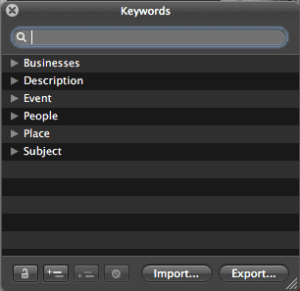
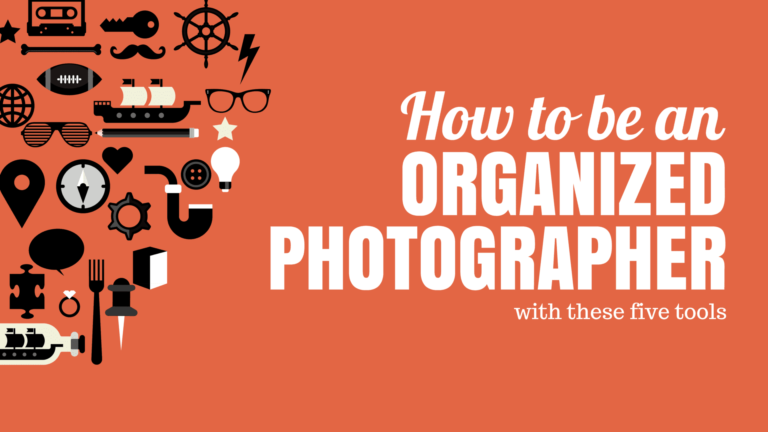
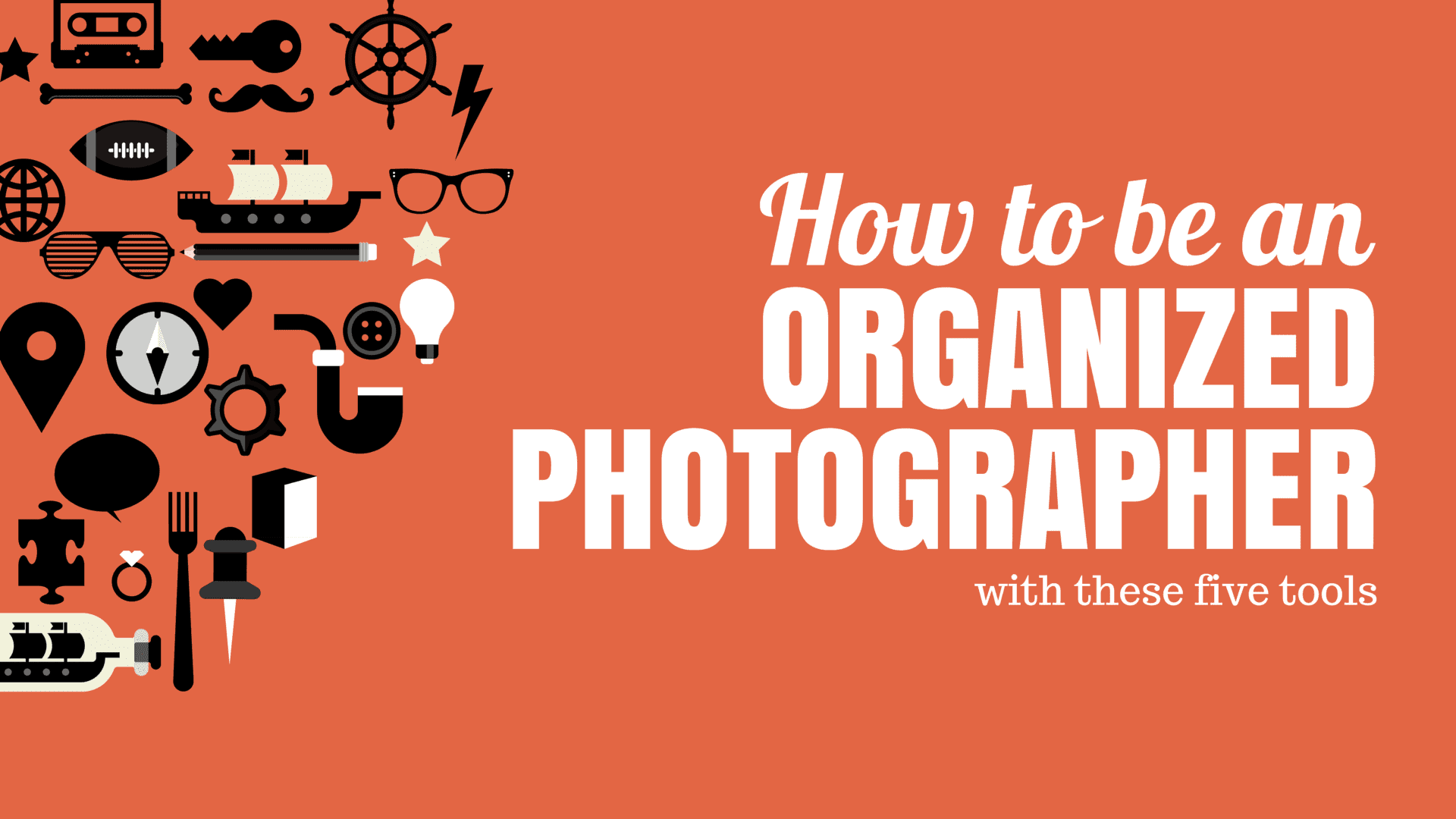
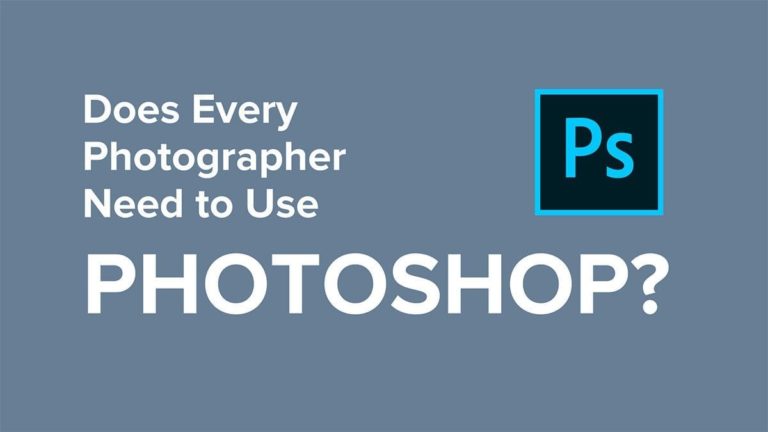
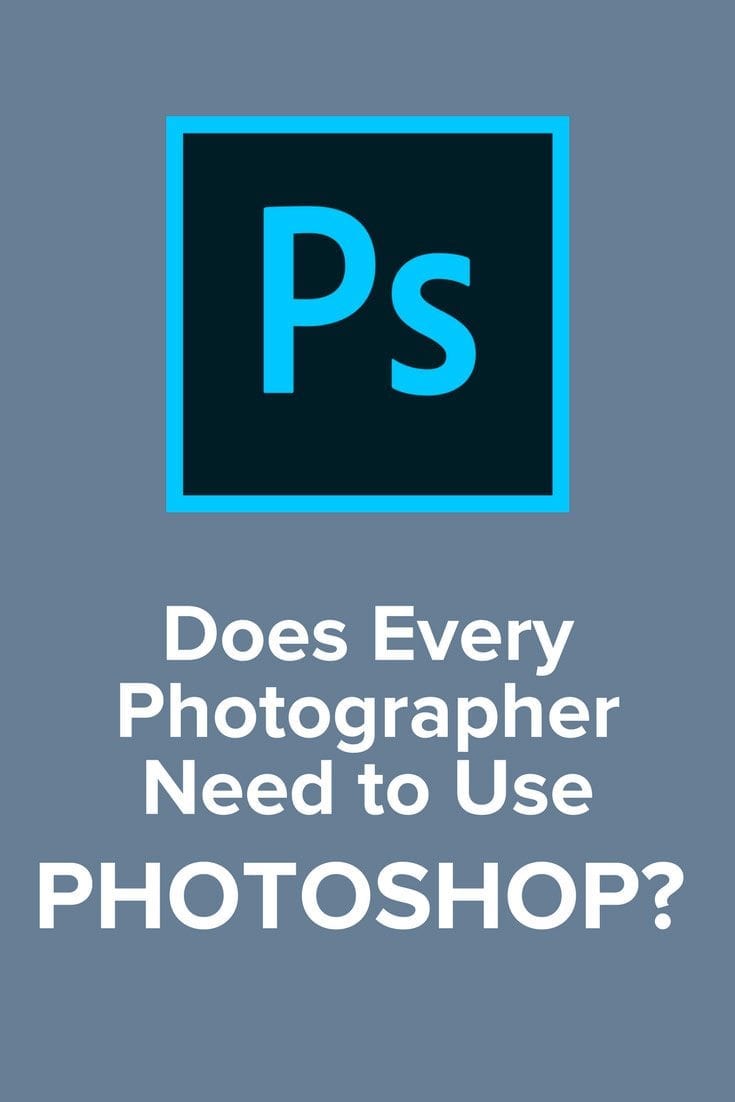
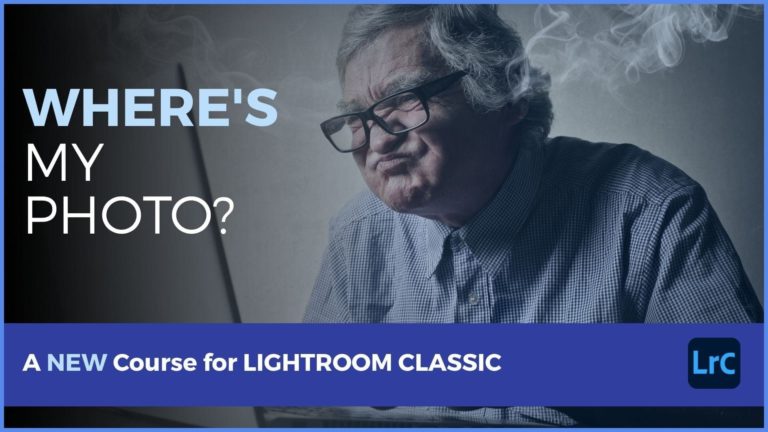
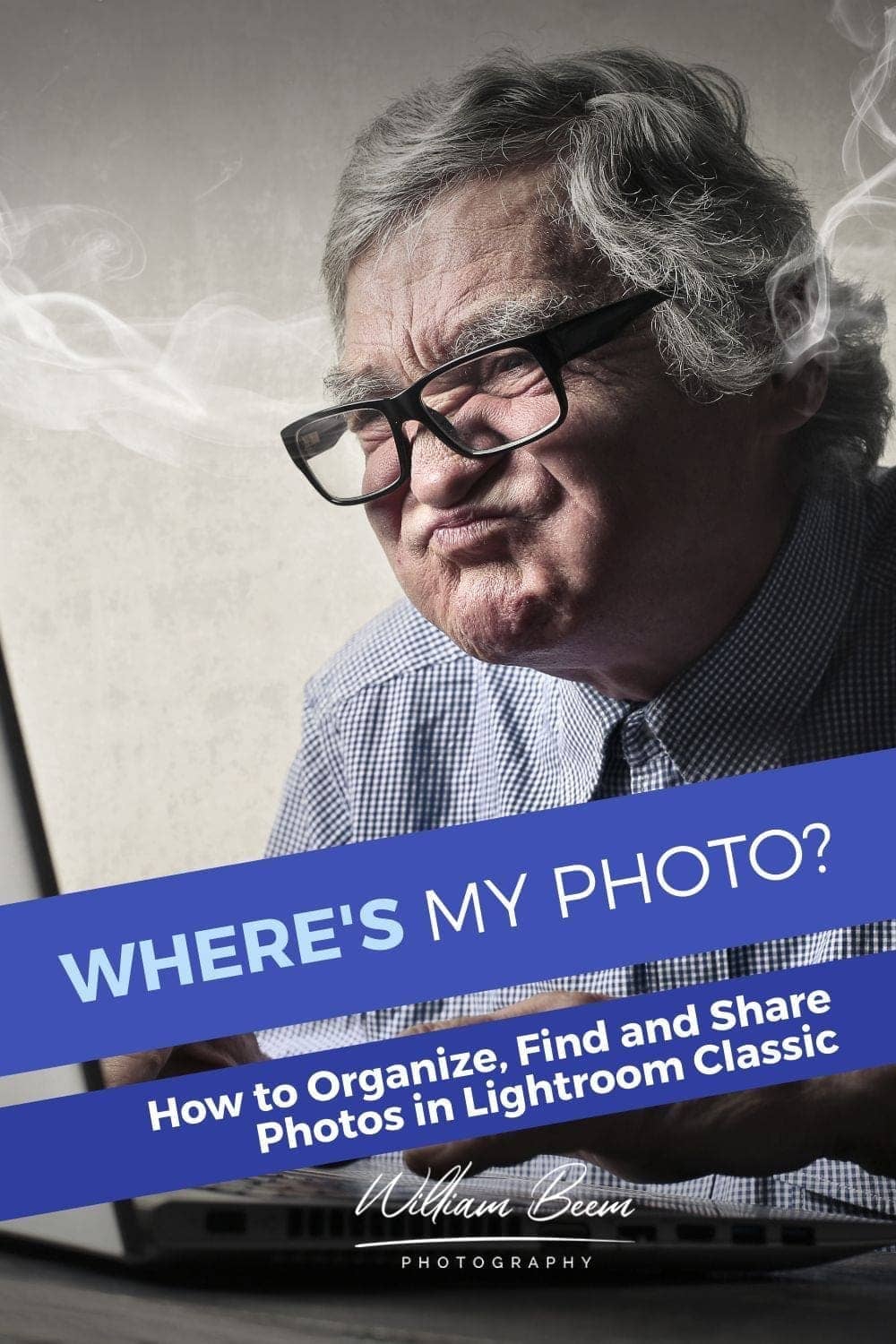
I just posted your article here:
http://aperture.maccreate.com/2010/04/26/william-beem-tagging-photos-with-keywords/
Thank you for this very helpful article on key wording in Aperture. I have taken your suggestions on board and use these principles for my own key wording. I have 6 top-level keywords, and I find that everything I want to capture can be fitted in to one of these 6 categories:
1. Client
2. Place
3. Event
4. People
5. Technical Description (this is my equivalent of your ‘Description’, where I capture keywords to do with the technical aspects of the shot, e.g. monochrome, filter used etc)
6. Subjective Description (objects, actions, time of day, weather etc)
I’ve now completed my photo archiving all the way back to 2012 and included a mention of your site on my blog entry http://www.clarelouisestudios.co.uk/blog/2014/5/behind-the-scenes-archiving
We stumbled over here coming fro a different web addresss and thought I
may as well heck things out. I like what I see so
i am just following you. Look forward to looking at your web page forr a econd time.